Using Placeholder Text
Using placeholder or dummy text when mocking up a page or spread is a time-honored tradition in the world of page layout. Back in the day, folks used a text file called Lorem Ipsum, which looked like Latin but actually was mumbo jumbo with word and sentence lengths approximating those of an "average" article. Today this feature is built into InDesign: Just place the Type Tool in a text frame, or click and drag with the Type Tool to create one, then select Type>Fill with Placeholder Text and that frame (or frames if you have a series of linked text frames) is filled with dummy text. Tip: Create your Own "Dummy" Text Tired of using pigeon Latin for your placeholder text? You can create custom placeholder text by making a text file with the text you want to use and naming it 'placeholder.txt.' Save the file in the InDesign CS2 application folder and thereafter this is what you'll get when you choose Fill with Placeholder Text.
Figure 2.9. Empty Text frames threaded together and filled with placeholder text. Text Threads are shown.[View full size image] 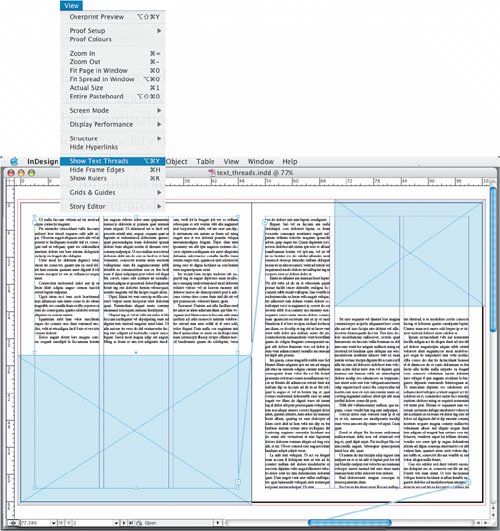
|







