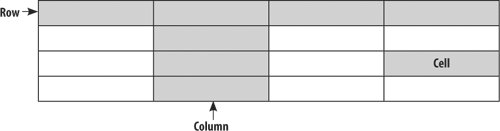Working with Tables
|
Working with tables in InDesign is so much more than just making financial spreadsheets readable, although if that's what you need to accomplish InDesign is more than up to the task. Tables can be used in all sorts of creative ways beyond the obvious: crossword puzzles, reply coupons, television listings, calendars, and forms of all kinds. Just because you use a table to design all or part of your document doesn't mean that document has to look like a table. In fact, tables are useful when you have content that needs to be updated yet remain in the same location on the page. The rows, columns, and cells that make up the structure of your table can be visible as such, or they can merely serve as an underlying grid to your design. Tables used to be a thorn in the side of the graphic designer, but InDesign offers such powerful and intuitive table formatting features that this is no longer the case. Tables are always contained in a text frame and move with the flow of the text. To align the table within the text frame, insert the Type tool to the right or left of the table and click the appropriate alignment option on the Paragraph formats section of the Control Palette. A table is edited with the Type tool. Formatting text within a table is the same as formatting text in a text frame. Paragraph and Character Styles, as well as local formatting, can be applied to the text. Figure 12.8. Anatomy of a Table.
Working with tables, you can add or delete rows and columns, cut or copy and paste selected cells, change the column and row height, split or merge cells, add header and footer rows, and much more. When you create a table, it fills the width of your column. The default height of a row is determined by the leading of your text at the insertion point, but this can be easily changed. Figure 12.9. The Table palette (Window > Type & Tables > Table).[View full size image] 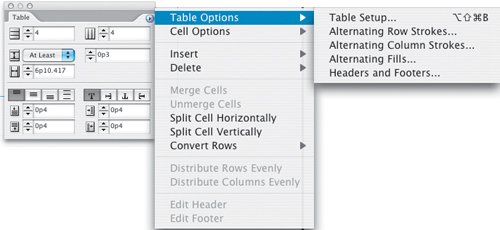
Figure 12.10. The Control palette Table Formats. Just as with character and paragraph formatting, there is much overlap of formatting options between the Control palette and the Table palette.[View full size image] 
|