Page Numbers
Page numbers, or folios as they are also known, are signposts to the reader, and as such they need to be positioned on the page where they can be seen easily. Practically, this means placing them outside the text area, either at the top or at the bottom of the page. The page number may be combined with running informationlike the name of the magazine and month of publication or the chapter title, and separated from it by an em spaceCmd+Shift+M (Ctrl+Shift+M). The left and right pages of a spread typically mirror each other so that the page number is the outermost element. Another convention is to put the author's name at the top of the left-hand (verso) pages and the title of the book or chapter on the right-hand (recto) pages. This may be useful for short story collections or anthologies, which have multiple authors, but it's unnecessary in a work by a single author. After all, how many times do you need to be reminded of the author's name when you are reading a novel? Auto page numbers should be put on the Master Pages so that they show up on all document pages that are based on that specific master page. Figure 15.11. Inserting an Auto Page Number on a Master Page.[View full size image] 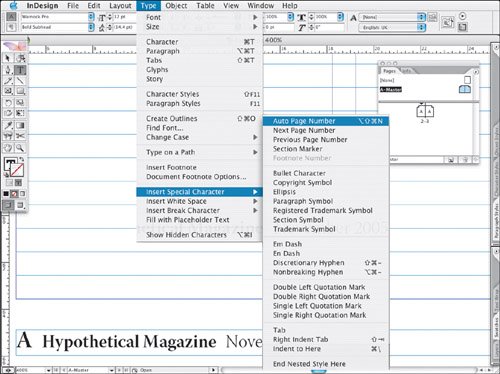
Folios on the inner margin make it impossible to quickly flip through the book to find the page you are after, and they are of little use to the reader. In a novel using running heads at the top of the page, it is common to position the folio at the bottom of the page on chapter heading pages where a running head at the top of the page would interfere with the type treatment of the chapter heading. In such instances, consider making a separate master page for the chapter opening pages. Folios should be at least a line space away from the text area of the page to differentiate them from the type. Note Master Page elements are locked on document pages. To modify a master page element on a document page, hold Cmd+Shift (Ctrl+Shift) and click the object to unlock it. To unlock all master page elements, choose Override All Master pages items from the pages palette menu. (This will mean that the page elements are no longer controlled by the Master Pages). |








