Ignoring Text Wrap
As great as text wraps are, there are certain elements that you don't want to be affected by them. The most common scenario is when you put a caption directly below a photowithout the caption ignoring the text wrap it will be hard to impossible to position it close enough to the picture. The same applies whenever you have text overlapping a wrap object or a text-wrap offset. In such cases, the text disappearsit gets pushed out of the box by the text wrap, even though the text is on top of the image. The solution? Select the caption frame and choose Object > Text Frame Options and turn on Ignore Text Wrap. This can get tricky if you have a text frame that you want to conform to the text wrap of one object, but ignore the text wrap of another. This requires using the Pen tool and the Direct Selection tool to sculpt the text frame into the wrap shape.
Figure 17.15. Ignoring a text wrap. Without this option the caption text would "disappear."[View full size image] 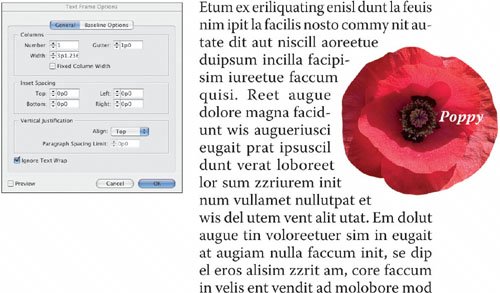
|








