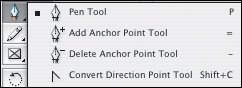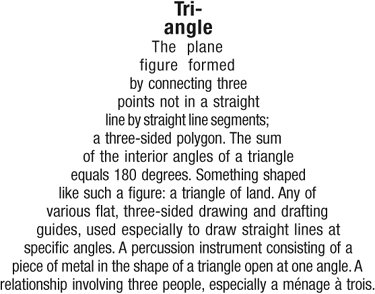Shaping Text Frames
Text frames typically start off as rectangles, but they don't need to stay that way. With your Direct Selection Tool, pull on the anchor points of a text frame to change its shape. You can also add or subtract points to the text frame using the Pen Tool. Figure 18.22. Pen Tools.
Figure 18.23. An anchor point was added at the center point of the top edge of the frame. The top left and top right anchor points were then deleted, creating a triangle shape. The text is fully justified with line breaks adjusted to fix bad word spacing.
|