Adjusting the Levels
Think back for a moment to those days of old when Mom or Dad would yell into your bedroom to "TURN THAT NOISE DOWN!" Doesn't that bring back memories? In particular, it brings back the memory that sometimes, you just have to crank the tunes.
Most music or multimedia players you are likely to use under Linux have some kind of a volume control. Your speaker system likely has one, as well. There is, however, a third set of controls you should know about?KMix, the master mixer controls on your system (Figure 17-1).
Figure 17-1. Kmix controls.
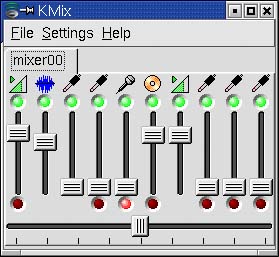
The various sliders correspond to various levels, from that of your CD player itself to the PCM output, microphone inputs, and so on. Pause your mouse pointer over the sliders, and a tooltip will tell you what that slider does. The left-to-right slider at the bottom is for your left-to-right speaker balance.
If you close KMix now (click the X in the top right-hand corner), you'll still have quick access to probably the most important item, the master volume control. Look down into the system tray at the bottom right corner of your screen, and you should see an icon that looks like a speaker (Figure 17-2).
Figure 17-2. A volume control in your system tray.
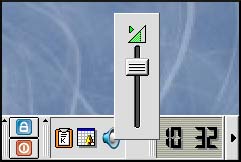
Click on that speaker icon, and a volume control slider will appear. This provides you with a fast means of making volume-level adjustments.
Quick Tip
If you find that the levels are still a bit low (particularly if you are running Mandrake), you may want to check out the global system settings. This is controlled by a program called aumix, which you can call from the command line or via your <Alt+F2> quicklaunch. This is a simple GUI from which you can drag the levels to something more to your liking. When you are done, click File on the menu bar, then Save, and Quit. |
Now that you can easily modify the level of noise coming from your speakers, it's time to get some music on.







