Adding Sounds to Animations
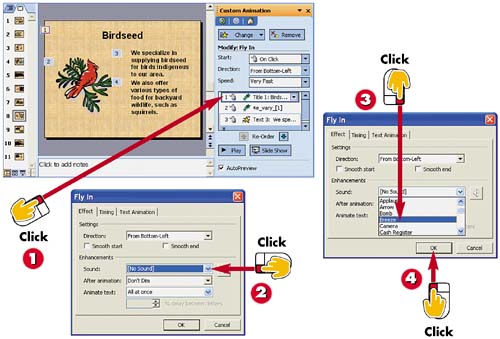

In the Custom Animation Task pane, double-click the animation to which you want to add a sound. (See step 1 of the preceding task if you need help opening this Task pane.)

PowerPoint opens the effect's associated dialog box. Click the down arrow next to the Sound field.

Click a sound.

Click OK to apply it to the effect.
INTRODUCTIONTo make your animation effects appear even livelier, you can add sound effects. For example, you can add a cash-register sound to an animated chart, or applause to a title. PowerPoint includes a variety of prerecorded sounds you can add to animations. |
TIPAdding Effects See the task "Animating a Single Slide Object" to learn more about assigning custom animation effects to various slide elements. |
TIPRemoving Sounds To remove a sound associated with an animation, repeat the steps shown here and click No Sound from the drop-down list in the effect's dialog box. |







