Creating a Summary Slide in Slide Sorter View
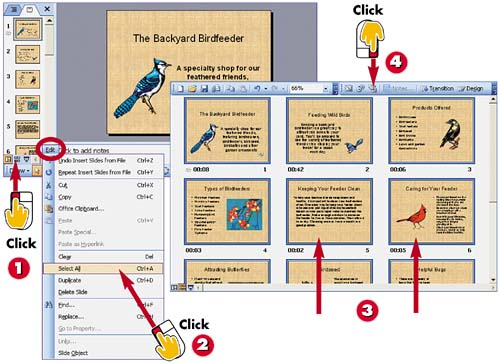

Click Slide Sorter View button.

Open the Edit menu and choose Select All.

PowerPoint selects all the slides in your presentation.

Click the Summary Slide button in the Formatting toolbar.
INTRODUCTION
PowerPoint's summary slides act as a table of contents for your presentation. A summary slide displays all the titles of your slides as a bulleted list. You can use summary slides when you want to introduce your topics at the start of the slide show.
TIP
Outline View
You can also create summary slides using PowerPoint's Outline view. See Part 3 to learn more about building presentations based on outlines.
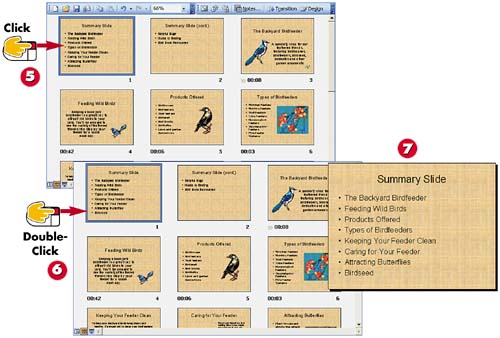

PowerPoint inserts a summary slide at the beginning of your presentation.

To view the summary slide, double-click the slide.

You can edit the slide text as needed.
TIPWorking with Text See Part 4 to learn more about working with slide text, including formatting and editing the text. |
TIPTwo Summary Slides If your presentation is long, PowerPoint might insert two summary slides in order to list all the slide titles. |







