Adding a Comment
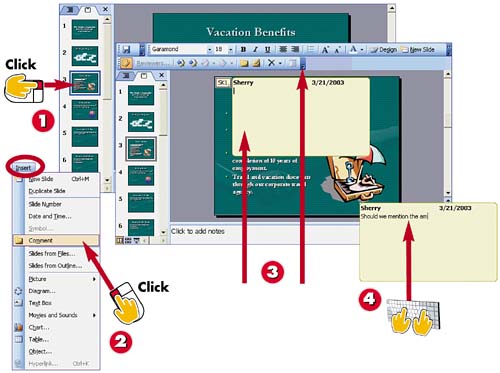

In Normal view, click the slide to which you want to add a comment.

Open the Insert menu and choose Comment.

PowerPoint displays a yellow comment box with your name and the current date filled in, along with the Reviewing toolbar.

Type the comment text you want to add to the slide.
INTRODUCTION
If you are working with others to create a presentation, you can use comments to add feedback about a slide. You can also use comments to add notes to yourself, such as a reminder about updating data, or an explanation about your choice of clip art. Comments do not appear when you view the actual slide show.
TIP
Printing Comments
The Print dialog box has a Print Comments and Ink Markup check box you can select if you want to print any comments associated with the slides you want to print. Refer to Part 10 to learn how to print a presentation.
TIP
Reviewer Comments
If you use PowerPoint's reviewing features to collaborate with others on a slide show, your reviewers can also use the Comment feature to add comments to your slides.
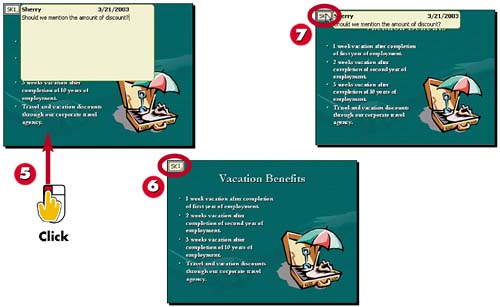

Click outside the comment box.

The comment box closes and a comment marker containing your initials appears on the slide.

To view the comment again, move the mouse pointer over the comment marker.
TIPRemoving a Comment Right-click a comment marker and select Delete Comment to remove the comment from the slide. |
TIPEditing Comments To open a comment box and add or edit the text, simply double-click the comment marker, and type in the comment box. |







