Setting Up a Slide Show


With the slide show you want to set up displayed onscreen, open the Slide Show menu and choose Set Up Show.

The Set Up Show dialog box opens.

Click the type of show you want to present. You can choose to present the show yourself, to allow a user to browse at his or her own pace, or to make the show play by itself.
INTRODUCTION
You can tell PowerPoint exactly how you want to present your slide show. You can choose to present the show yourself, or allow users to view it on their own. You can even set the slide show up to run by itself, such as at a trade show kiosk.
TIP
Browsed at a Kiosk
To present a self-running slide show, select the Browsed at a Kiosk option in the Set Up Show dialog box. By default, PowerPoint sets up this type of show to run in a continuous loop.
TIP
Show Options
If your slide show includes narration or animation effects, you can choose to turn them on or off using the Show Options check boxes in the Set Up Show dialog box.
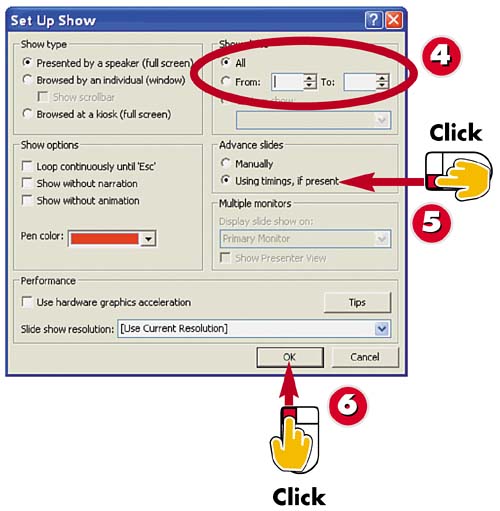

By default, PowerPoint includes all the slides when presenting the slide show. If you like, however, you can specify a range of slides to play.

Select how you want the slides to advance in the show?either manually by the presenter, or using rehearsed timings.

Click OK to apply the new settings.
TIPManual Versus Rehearsed Timings When presenting a show manually, you control when each slide advances with a click on the screen. When you use rehearsed timings, the show moves at the pace you specify. See the task "Rehearsing a Presentation" to learn more about setting rehearsed timings for a show. |







