Adding and Editing Outline Text
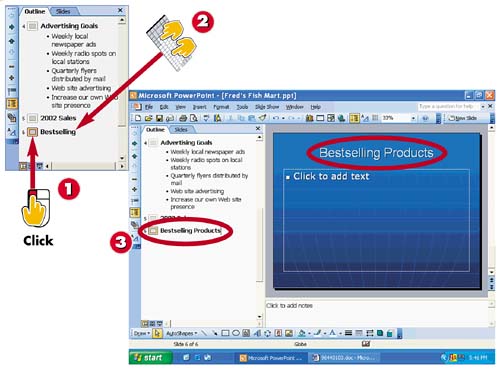

In Outline view, click the slide you want to edit.

Type the text you want to add.

PowerPoint adds the text to the outline as well as to the slide in the Slide pane.
INTRODUCTION
You can easily add new text in Outline view, as well as edit existing slide text. When adding text to a new slide, you can simply type the text in Outline view.
TIP
Adding Subordinate Text
You can click the Demote button on the Outlining toolbar to turn any slide text into subordinate text for the previous slide or heading. See the task "Promoting and Demoting Outline Text" to learn more.
TIP
Adding New Slides
To add a new slide to the outline, press Enter or click the New Slide button on the Formatting toolbar.
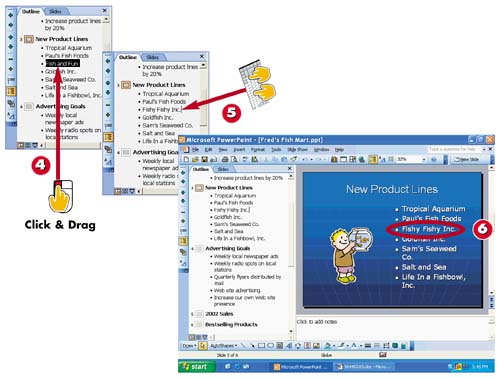

To edit existing slide text, click and drag over the text.

Type the replacement text.

Your edits immediately appear on the slide in the Slide pane.
TIPScrolling Along For longer presentations, you can use the Outline view's scrollbar to move up and down a presentation outline. |
TIPSelection Techniques To select a single word in Outline view, double-click the word. To select all the text found on a slide, triple-click a word on that slide or click the slide number to the left of the outline text. |







