Promoting and Demoting Outline Text


To demote a line of text, click anywhere in the text. In this example, a new slide is being demoted to subordinate text.

Click the Demote button on the Outlining toolbar.

PowerPoint demotes the text to subordinate text.
INTRODUCTION
You can quickly make changes to the structure of your outline by demoting and promoting text. Using the Demote and Promote buttons on the Outlining toolbar, you can quickly create headings, subheadings, and subordinate text.
TIP
Handling New Paragraphs
When you press Enter in Outline view, PowerPoint starts a new slide for you. To turn the new paragraph into subordinate text, click the Demote button. PowerPoint immediately deletes the new slide and adds the text to the previous slide.
TIP
Where's My Toolbar?
Open the View menu and select Toolbars, Outlining to display the Outlining toolbar. Follow the same procedure to turn the toolbar off again.
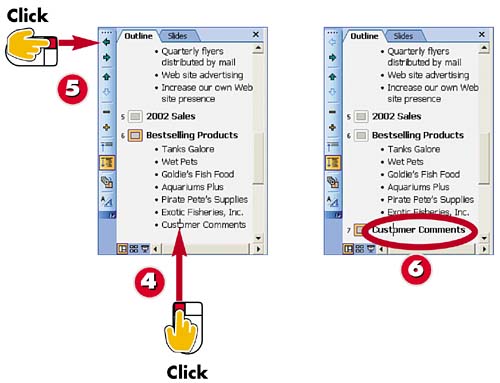

To promote a line of text, click anywhere in the text.

Click the Promote button.

PowerPoint promotes the text.
TIPUsing the Indent Buttons You can also use the Increase Indent and Decrease Indent buttons on the Formatting toolbar to change the level of text in Outline view. |
TIPKeyboard Shortcuts You can press Alt+Shift+Left Arrow on the keyboard to promote a line of text in your presentation outline. To demote a paragraph, press Alt+Shift+Right Arrow. |







