Moving and Copying Slide Text
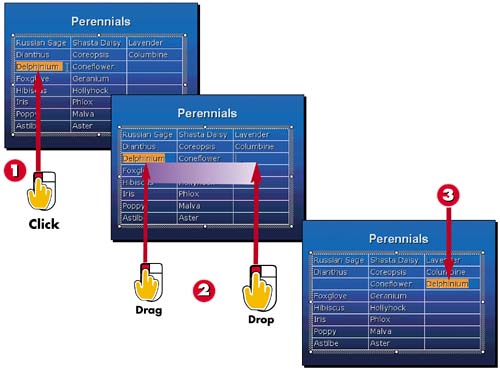

Select the text you want to move or copy.

To move the text, click the text and drag it to a new location. To copy the text, press the Ctrl key while clicking and dragging.

Drop the text where you want it to go. PowerPoint moves or copies the text.
INTRODUCTION
You can use PowerPoint's Cut, Copy, and Paste commands to move and copy slide text. You can also drag and drop text to quickly move it around on a slide.
TIP
Selecting Text
See the task "Selecting Text" earlier in this part to learn how to select slide text.
TIP
Using the Clipboard Pane
If you copy or cut two or more text items, PowerPoint opens the Clipboard pane in the Task pane area. To paste an item from the Clipboard, click where you want it to go, and then click the item in the Clipboard pane.
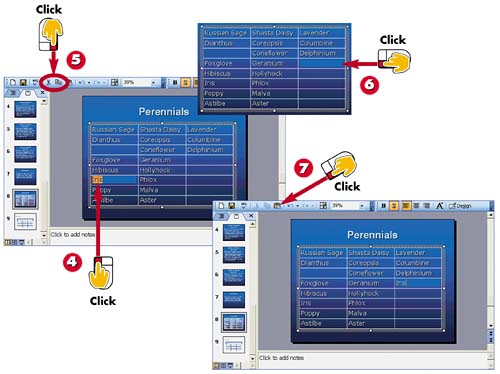

To move or copy the text using the Cut, Copy, and Paste commands, first select the text you want to move or copy.

Click the Cut button to move the text or click the Copy button to copy the text.

Click the spot on the slide where you want to place the text.

Click the Paste button. PowerPoint moves or copies the text.
TIPUsing the Edit Menu You can also use the Edit menu to cut, copy, and paste text. Select the text, and then select Edit, Cut or Edit, Copy. Then, click where you want to insert the text, and select Edit, Paste. |
TIPUsing Keyboard Shortcuts Press Ctrl+X on the keyboard to cut text, or press Ctrl+C to copy text. Click where you want to insert the text, and press Ctrl+V to paste the text. |







