Adding Clip Art
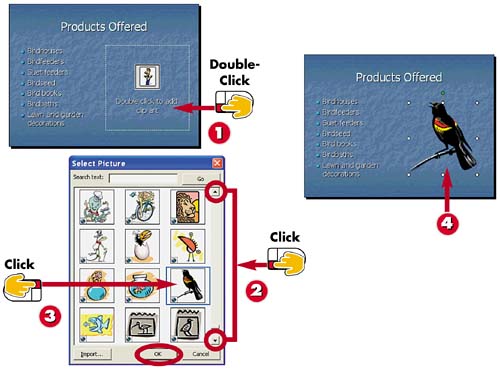

Double-click the clip-art slide object.

The Select Picture dialog box opens. Click the scroll arrows to scroll through the clip-art collection.

Click the image you want to add to your presentation and click OK.

PowerPoint adds the clip art to the slide.
INTRODUCTIONIf you choose a layout that includes a placeholder slide object for clip art, you can use the Select Picture dialog box to browse the available clip art that installs with PowerPoint 2003. Clip art is simply a collection of pre-drawn images. Clip art can also include photos, sound, and motion clips. |
TIPSearching for an Image If you are looking for a specific type of drawing, you can type a keyword in the Search Text field in the Select Picture dialog box, then click the Go button. PowerPoint locates any matching clip art and displays it in the list box. |
TIPSwapping Images To exchange one clip-art image for another, first select the clip-art object and press the Delete key on your keyboard. Click or double-click the clip-art object box again to reopen the Select Picture dialog box, and choose another clip-art image. |







