Deleting a Slide Object
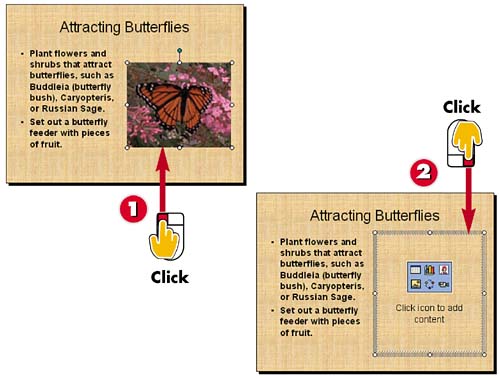

Click the slide object to select the object, and press the Delete key on your keyboard.

PowerPoint removes the illustration from your slide. In this example, the placeholder box reappears.
INTRODUCTIONYou can remove a slide object you no longer need. For example, you can delete clip art or a picture file from your slide. If you delete a slide object that was part of the original layout, PowerPoint displays the original placeholder box for the object on the slide. If you delete a slide object that was later added to the layout, no placeholder box appears. |
TIPPermanently Removing Placeholders To completely remove a placeholder object from your slide layout, select the empty placeholder, and then press the Delete key on your keyboard. |







