Setting Header and Footer Text
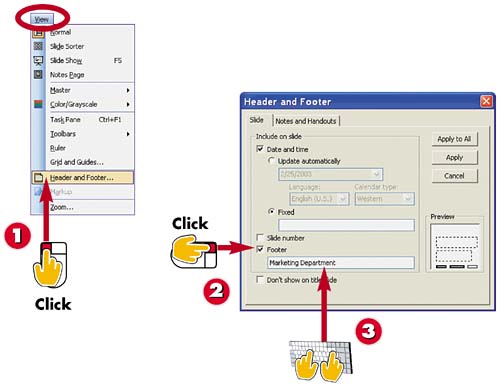

Open the View menu and choose Header and Footer.

The Header and Footer dialog box opens, displaying the Slide tab. To add a footer, click the Footer check box.

Type the text you want to appear at the bottom of each slide.
INTRODUCTION
Another way to alter the appearance of your slides is to add header and footer text. You can use header and footer text to display the same information on every slide in your presentation, such as the company name, your name, or the date. Header text appears at the top of the slide, while footer text appears at the bottom of the slide. Header text is limited to the date and time, while footer text can be any text you want to include on the slide.
TIP
AutoContent Wizard Slides
If you used the AutoContent wizard to create a presentation, header and footer text may appear automatically based on the presentation type you selected. Edit the text using the Header and Footer dialog box.
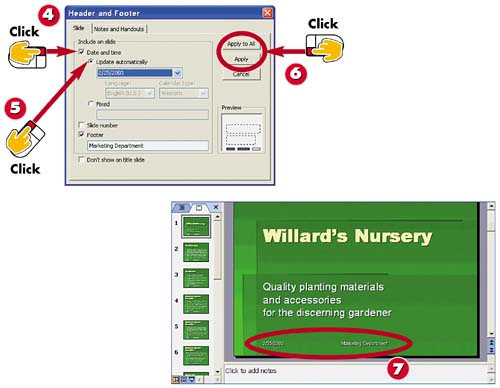

To include the date and time as header text, be sure the Date and Time check box is selected.

Click Update Automatically to let PowerPoint keep track of the current date, or click Fixed and enter a specific date.

Click Apply to All to add the header and footer text to every slide, or click Apply to add the text to the current slide only.

The header and/or footer text appears on the slide.
TIPEditing the Placement of Headers and Footers To change how header and footer text appears on a slide, or to change their font, you must edit the text objects in the Slide master. Select View, Master, Slide Master to open the Slide Master. You can now make changes to the various text boxes for headers and footers. For example, you can change alignment, remove boxes, or change the font and style. See the next task to learn more about editing the Slide master. |
TIPSetting Headers and Footers for Notes Pages To set header and footer text for any notes or handout pages you plan to use, click the Notes and Handouts tab in the Header and Footer dialog box. Here you'll find additional options. |







