Changing Cell Background Color
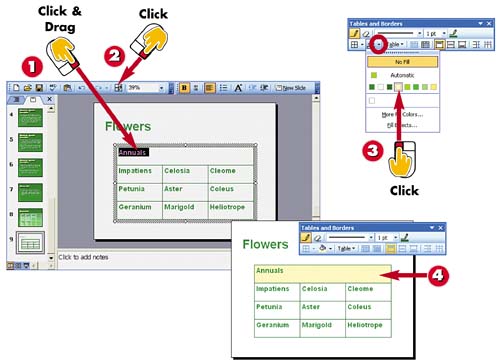

Click and drag over the cell or cells to which you want to add a background color.

Click the Tables and Borders button on the Standard toolbar to open the Tables and Borders toolbar.

Click the down arrow next to the Fill Color button on the Tables and Borders toolbar, and click a color in the menu that appears.

PowerPoint applies the color to the selected cells.
INTRODUCTIONYou can use color to emphasize different cells in your PowerPoint tables. By assigning different background colors behind table cells, you can customize the appearance of your table. Be sure to use a color that complements the table text; a color that conflicts with the text color will make the text illegible. |
TIPAccessing More Colors You can use the More Fill Colors and Fill Effects options on the Fill Color menu to assign additional colors, textures, or patterns to your table cells. See Part 6, "Changing the Appearance of Slides," to learn more about how these features work when applied to slide backgrounds. You can use the same techniques to customize table cell backgrounds. |







