Deleting a Row or Column
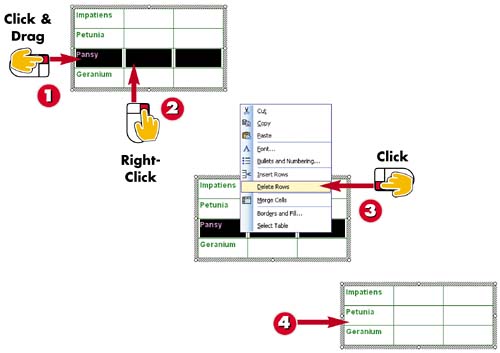

Click and drag over all the cells in a row to select the row, or click and drag over all the cells in a column to select the column.

Right-click over the selected row or column.

Select Delete Rows or Delete Columns from the shortcut menu that appears.

PowerPoint removes the selected row or column and shifts the remaining rows or columns to replace the deletion.
INTRODUCTIONYou can quickly remove a row or column that you no longer need in your table. Removing a row or column also removes any text or images in the table cells. |
TIPDeleting Table Text To remove table data rather than the row or column, drag over the cells and press the Delete key on your keyboard. |







