Splitting Table Cells
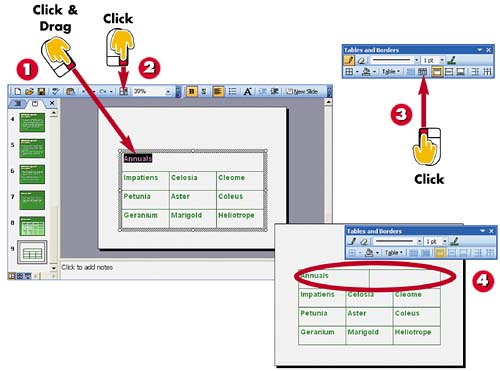

Click and drag over the cell that you want to split.

Click the Tables and Borders button on the Standard toolbar to open the Tables and Borders toolbar.

Click the Split Cell button on the Tables and Borders toolbar.

PowerPoint splits the cell into two cells.
INTRODUCTIONYou can split a table cell into two separate cells. Splitting cells allows you to create customized cells within your table to suit your data needs. |
TIPUsing the Other Toolbar Buttons You can use the various tools in the Tables and Borders toolbar to customize your table structure. For example, you can click the Draw Table button and drag the tool over cells to add new lines to your table, splitting existing cells into separate cells. In addition, you can click the Eraser button and drag over table lines to erase cell borders and merge cells. |







