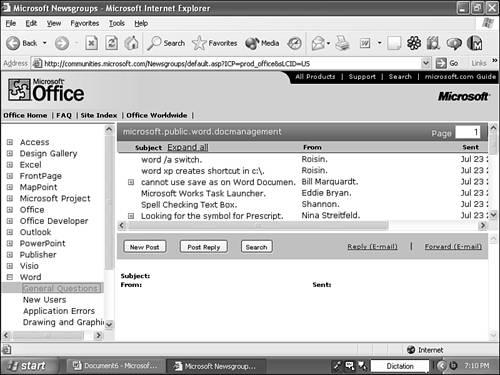Productivity Improvements
Microsoft has added various new features intended to help users get their work done more quickly, efficiently, and conveniently. Word 2003's most important productivity improvements include the following:
Reading Layout (see Chapter 2, "Navigating Word 2003"). Word 2003 provides the new Reading Layout view, which has been designed specifically to make it easy to read and review documents. By default, Reading Layout uses Microsoft's ClearType technology, which is intended to increase legibility (see Figure 1.6).
Figure 1.6. Word 2003's Reading Layout view.
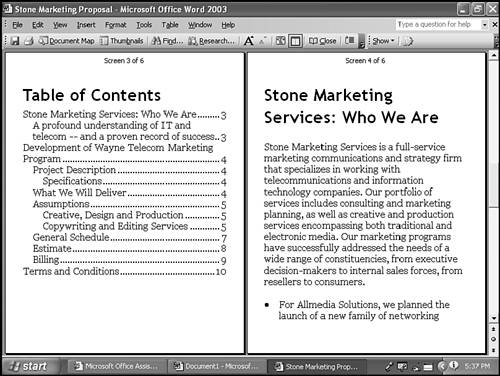
Thumbnails (see Chapter 2). Word 2003's new Thumbnails make it easy to browse through your document. When you display Thumbnails, the left side of your screen displays a row of small "thumbnail" images of your document's pages; to go to a page, click on its image (see Figure 1.7).
Figure 1.7. Working with thumbnails.
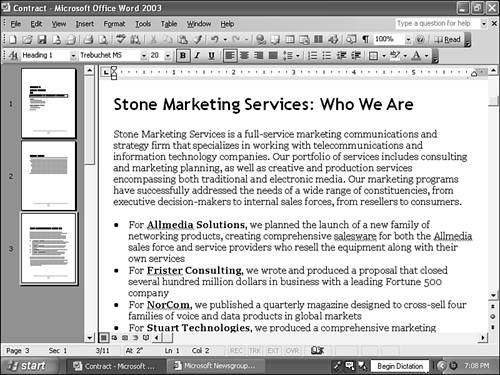
Internet Faxing (see Chapter 6, "Printing and Faxing in Word"). Word and Office 2003 support Internet faxing via Venali Internet Fax Desktop Solutions. Using Venali's paid subscription service, you can send faxes to any fax number worldwide, directly from Word, without using a fax modem. Venali will also receive faxes on your behalf, and forward them to your email account?eliminating the need for a separate fax line.
Improved Task Panes (see Chapter 2). In Office XP and Word 2002, Microsoft introduced task panes, which made it easier for users to perform common tasks by bringing all relevant options together in a single, easy-to-access pane appearing on the right side of the screen. In Word and Office 2003, Microsoft has refined these task panes, making them easier to use and navigate?and added several new ones. Figure 1.8 shows the new Getting Started task pane.
Figure 1.8. Word's new Getting Started task pane.
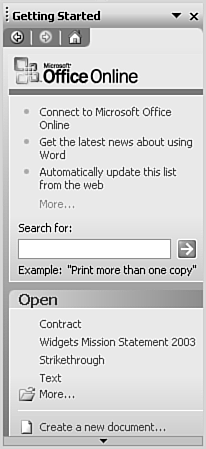
Better Smart Tags and New Smart Documents (see Chapter 9, "Automating Your Documents"). In Office XP and Word 2002, Microsoft introduced smart tags. When Word recognizes certain information in your document, such as names, it places a smart tag in your document. Clicking on the smart tag gives you options for using that information?for example, sending an email to an individual whose name has been recognized. Office 2003 adds new Smart Tags and makes it easier for professional developers to customize their own.
Word 2003 also supports Smart Documents: documents that provide built-in tools for completing them, drawing on information from throughout and beyond the organization. For example, a professional developer working for your company might create a smart document for building proposals. Such a document might include custom smart tags connecting users to product lists, pricing tools, commands for routing the document to specific reviewers, and more. Smart Documents have the potential to dramatically reduce the effort involved in building complex business documents.
Better Ink Support (see Chapter 2). In Word 2002 and Office XP, Microsoft supported Tablet PCs through an add-on, the Microsoft Office XP for Tablet PC (Tablet Pack). Office 2003 more tightly integrates Tablet PC "ink" support into Word (as well as Excel and PowerPoint).
Some of Word 2003's ink support is available to users of any PC with a writing tablet, not just a Tablet PC. For example, after a reviewer marks up a document by handwriting, you can display or hide the handwritten markup from the Reviewing toolbar.
Easier Interface Customization (see Chapter 31, "Customizing Word"). Word's new Rearrange Commands dialog box (available through Tools, Customize, Commands) makes customizing Word toolbars and menus easier and more intuitive.
More Online Help Resources (see Chapter 2). Word and Office 2003 go beyond conventional built-in product help files, offering extensive product assistance from across the Internet. For example, you can retrieve relevant Microsoft Knowledge Base articles from within Word, or even access product newsgroups to ask other Office users your question (see Figure 1.9).
Figure 1.9. Accessing product newsgroups from within Word.