Using On-the-Fly Format Checking
In the past few sections, we've introduced Word's tools for eliminating formatting inconsistencies throughout your documents. But you can avoid those inconsistencies in the first place?and Word can help you systematically eliminate them in existing documents, much as it provides "on-the-fly" and "full document" spell checking.
On-the-Fly Format Checking
To activate on-the-fly format checking, choose Tools, Options; click the Edit tab; check the Mark Formatting Inconsistencies check box; and choose OK. Word marks formatting inconsistencies it identifies in your document with a blue wavy underline, as shown in Figure 4.30. In this example, Word identified some text that was manually formatted to match a heading style (without actually using that heading style).
Figure 4.30. With Mark Formatting Inconsistencies selected, Word flags formatting inconsistencies as you type with blue wavy underlining.
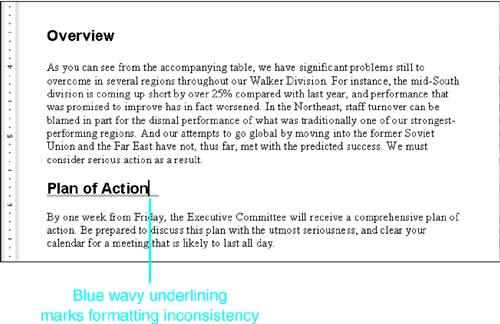
To resolve the formatting inconsistency, right-click on the text that Word has flagged. A shortcut menu appears, as shown in Figure 4.31. At the top, Word recommends a change to resolve the formatting inconsistency?in this case, Replace Direct Formatting with Style Heading 1.
Figure 4.31. Word's options for resolving a formatting inconsistency appear at the top of the shortcut menu.
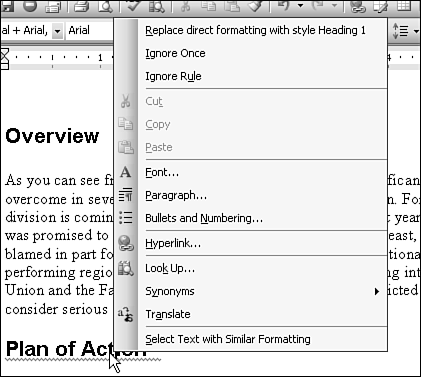
If you agree, select Word's change. To disregard this formatting inconsistency only in this case, choose Ignore Once. To always disregard similar formatting inconsistencies in this document, choose Ignore Rule.
TIP
If you suspect that the same formatting inconsistency appears throughout your document, you can fix it everywhere at once, like this:
Right-click to display the shortcut menu.
Choose Select Text with Similar Formatting.
Click the Styles and Formatting button on the Formatting toolbar (or choose Format, Styles and Formatting) to display the Styles and Formatting task pane.
In the Pick Formatting to Apply scroll box, choose the formatting you want to use instead. Word applies the correct, consistent formatting to all the text you've selected.







