Troubleshooting
Speech Recognition Isn't Working on My Computer
In addition to the base system requirements discussed earlier (128MB RAM, 400MHz processor), Word has specific requirements for the versions of Windows that must be present in order for speech recognition to work.
In particular, if you use Windows 2000 and Microsoft Outlook/Outlook Express HTML Mail (for example, email formatted as Web pages instead of as text only), you must install Internet Explorer 5.5 with Service Pack 1 or higher.
If you are running the correct versions of Windows and Internet Explorer, check to make sure that speech features have actually been installed. Choose Start, Settings, Control Panel, Add/Remove Programs; choose Microsoft Word 2003 or Microsoft Office 2003; and click Change. Microsoft Office Setup runs; select Add or Remove Features and click Next.
Then, in the section Office Shared Features/Alternative User Input, click on Speech, and choose Run from My Computer. Finally, click Update, and Windows installs the feature.
NOTE
You will need access to either your original Word or Office CD-ROM, or the network location from which you originally installed Word or Office.
Word Is Recognizing Text When I Don't Want It To
It can be disconcerting to find that Word is trying to translate random noise?or your conversations with a colleague?into text onscreen. To turn speech recognition off until you need it again, click the highlighted Microphone button on the Language Bar. This should turn off the highlighting and hide the Voice Command and Dictation buttons.
My Language Bar Disappeared
First, check to make sure you haven't moved the Language Bar somewhere it might be difficult to see, such as over another row of buttons. Second, check whether you have minimized the Language Bar to the Taskbar. If so, you can redisplay it by clicking the Restore button in the tray at the right corner of the Taskbar (see Figure 7.19).
Figure 7.19. Click the Restore button to display the Language Bar.
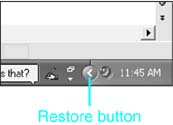
If you have closed the Language Bar entirely, you can reopen it by choosing Tools, Speech.
When I Use Speech or Handwriting Recognition, My Document Files Become Huge
By default, Word also stores a spoken-voice recording of the text in your document (or, if you wrote your document by hand, Word stores the handwritten text). This allows you to improve recognition: You can tell Word "what you meant to say," and Word can compare that to what it "heard."
Of course, these recordings can take up a great deal of disk space. To tell Word not to keep recordings of your voice or handwriting, choose Tools, Options, Save; then clear the Embed Linguistic Data check box, and click OK.
NOTE
Linguistic data stored with a document is automatically deleted whenever the document is saved by versions of Word preceding Word 2002, or saved to older formats of Word, such as Word 6/95.








