Displaying Readability Statistics
Sometimes word counts aren't enough: You want to know how readable your document is and whether it is suitable for the audience that is to read it.
To display readability statistics, choose Tools, Options, and click the Spelling & Grammar tab. Check the Show Readability Statistics check box and click OK. Then check spelling and grammar in your document by pressing F7 or choosing Tools, Spelling and Grammar. Allow Word to check your document completely; at the end, it displays a dialog box similar to the one in Figure 8.26.
Figure 8.26. A sample Readability Statistics dialog box as it appears after checking spelling and grammar in a document.
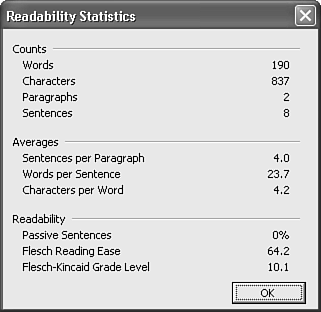
Interpreting Readability Statistics
The statistics listed in the Readability Statistics dialog box are based on an estimate of the number of words in an average sentence and the average number of syllables in each word. The Flesch Reading Ease score in the Readability field of the dialog box rates text on a scale of 1 to 100; the higher the score, the more understandable the document. You should generally shoot for at least 60 points.
The Flesch-Kincaid Grade Level score rates text based on the average United States grade level of education needed to understand it. For example, a score of 7.0 means an average seventh-grader should understand the document. If you write a nontechnical document for a general audience, and it receives a score much higher than 8 or 9, consider editing to make the document simpler.







