Using the Word Thesaurus
As you write, you may sometimes find yourself getting into a rut?using the same word or phrase repeatedly when another word might make your point more clearly. That's what a thesaurus is for?and Word comes with a fairly powerful one.
To use the thesaurus, right-click on the word for which you want to see synonyms (similar meanings) and choose Synonyms on the shortcut menu (see Figure 8.13). Or select the word and press Shift+F7. Select an option to use in place of the existing word.
Figure 8.13. Choosing a synonym from the shortcut menu.
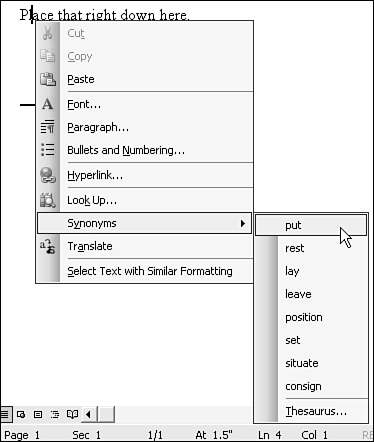
If you don't like any of the options Word presents and you want to explore further, choose Thesaurus from the shortcut menu. Word's Research Task Pane opens, displaying a list of synonyms?sometimes a longer list than the one you already saw, or a list that presents more meanings to choose from, each with its own synonyms (see Figure 8.14).
Figure 8.14. Looking up a synonym for a word.
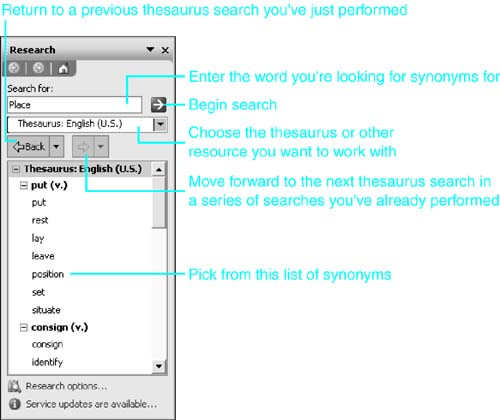
TIP
If the word you want to look up isn't in the document yet, click on a blank area in the editing window and press Shift+F7. Word displays the Research task pane with the English (U.S.) thesaurus selected and all its text boxes empty. You can now enter the word in the Search For box.
The word you select appears in the Search For text box. Below, in the scroll box, Word lists several synonyms (and, in some cases, an antonym). The example in Figure 8.13 asks for synonyms for the word "place," and Word lists a series of options beginning with "put" as the most likely synonyms.
To work with one of the words listed in the scroll box, right-click on it. A drop-down box appears (see Figure 8.15).
Figure 8.15. Working with a synonym.
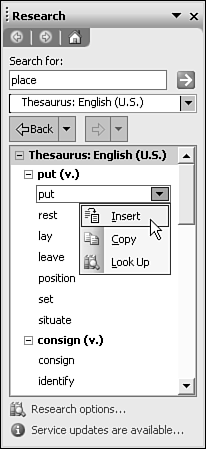
You now have three options:
To insert the word in your document (replacing the word you selected before choosing Thesaurus), click Insert.
To copy the word into your Clipboard so that you can place it wherever you want, click Copy.
To look up synonyms for the word you've just selected, click Look Up.
You may often follow a trail of several suggested replacements before arriving at the word you want. If you want to return to a previous thesaurus request, you can. Click the Back button immediately above the list of words (refer to Figure 8.14).
NOTE
The Research task pane contains two Back buttons. Use the larger one immediately above the list of words, not the Back button at the top of the pane.
When a word has several meanings, the thesaurus organizes its synonyms by meaning. For example, as shown previously in Figure 8.14, the word place can be used in several senses. If you want to use it as a verb, similar to put ("Place the book on the table"), you can review meanings under "put (v.)." If you scroll down, you can find several other meanings: for example, place as a noun, meaning status ("Your place in society").
Finding Antonyms
In many cases, the Word thesaurus can show you antonyms (opposite meanings) of a word or phrase. Antonyms are followed by the word "Antonym" in parentheses. As with synonyms, you can select an antonym and click Replace to place it in your document.







