5.1 Setting Up a Wireless Network
The cost for setting up a wireless network has, over the years, been lowered substantially. Today, you can easily set up a wireless network at home for about $200. For that amount, you can get a wireless access point, a wireless PC card (for your notebook), and a USB wireless adapter (for your desktop).
|
To set up your own wireless network, you need the following:
A DSL/ADSL or cable modem with an Ethernet connector (you may also have satellite Internet or a T1 line)
A wireless access point with router functionality
A wireless access card or adapter for each machine that wants to get on the wireless network
|
A typical wireless home/office setup is shown in Figure 5-1 (note that the PC with Ethernet connection is optional).
Figure 5-1. Architecture for a wireless network
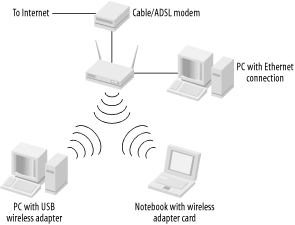
5.1.1 Wireless Access Points
A wireless access point is a wireless device that routes traffic in a wireless network. It is usually attached to an existing wired network, or to a Wide Area Network (WAN) connection such as a cable or DSL/ADSL modem. Basically, the purpose of the wireless access point is to provide a centralized location for exchanging wireless traffic sent by wireless devices. Wireless access points generally come in two flavors:
Pure wireless access point
Wireless access point with router functionality
5.1.1.1 Pure wireless access points
A pure wireless access point simply comes with an Ethernet connector for connecting to a wired network. This is suitable for situations where you already have an established network and simply want to enable wireless access to it. It relies on your network to provide DHCP (Dynamic Host Configuration Protocol ? a protocol that assigns IP addresses to clients) services, and hence is not suitable in environments in which a single IP address is usually allocated, such as in a home network. A pure wireless access point is little more than a virtual wire that connects your unwired computers to whatever networking hardware you've plugged the access point into.
Figure 5-2 shows the Linksys WAP11 Wireless Access Point.
Figure 5-2. The Linksys WAP11 Wireless Access Point (802.11b) (photo courtesy of Linksys)

|
Figure 5-3 shows the back of the Linksys WAP11.
Figure 5-3. The back of a wireless access point (photo courtesy of Linksys)

At the moment, there are three prevailing wireless standards: 802.11b, 802.11a, and 802.11g (see Chapter 2). Figure 5-4 shows the D-Link DWL-6000AP Multimode Wireless Access Point that supports both the 802.11a and 802.11b wireless standards.
Figure 5-4. The D-Link AirPro DWL-6000AP Multimode Wireless Access Point (802.11a and 802.11b)

Besides the 802.11a wireless access points, vendors are also launching new 802.11g wireless access points based on the 802.11g specifications. Figure 5-5 shows the Linksys WAP54G Wireless Access Point that supports both the 802.11b and 802.11g wireless standards.
Figure 5-5. The Linksys WAP54G Wireless Access Point (802.11b and 802.11g) (photo courtesy of Linksys)

5.1.1.2 Wireless access points with router
A wireless access point with router functionality, on the other hand, provides routing services in addition to being a wireless access point. It comes with a port for connecting to the WAN, and it also usually comes with a multiport switch for wired connections (see Figure 5-6). Most routers support DHCP and come with NAT services (see DHCP and NAT later in this chapter for more information). As such, a wireless access point with router functionality is useful in situations in which only a single IP address is allocated, or in which a router's firewall services are needed. Most DSL/ADSL and cable connections are allocated a single IP address, effectively enabling only a single machine to connect at any one time. With a wireless router, multiple computers can connect to the Internet simultaneously.
Figure 5-6. The back of a wireless access point with router functionality (photo courtesy of Linksys)
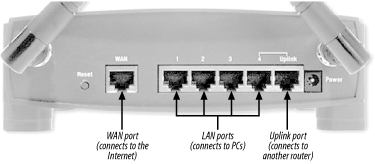
Figure 5-7 shows the Linksys BEFW11SE Wireless Access Point with a 4-port switch.
Figure 5-7. The Linksys BEFW11SE Wireless Access Point with 4-port switch (802.11b) (photo courtesy of Linksys)

For 802.11g, D-Link has the DI-624, as shown in Figure 5-8.
Figure 5-8. The D-Link DI-624 AirPlus Extreme G Wireless Access Point with Router (802.11b and 802.11g)

DHCP and NATDHCP (Dynamic Host Configuration Protocol) automatically assigns an IP address to computers when they are logged on to the network. With DHCP, each machine is given an IP address (with an expiration date and time) during the time that they are on the network. When they are logged off the network, the IP address is reused and reassigned to another computer. Most home networks (DSL/ADSL or cable access) are usually given a single IP address, which means that only one machine is able to connect to the Internet at any one time. However, multiple machines can connect to the Internet using NAT (Network Address Translation). Most routers support NAT; the router is assigned that single IP address, and computers connected to the router are assigned IP addresses that are only valid within the local network (and are unusable on the Internet at large). For packets that are sent out into the Internet, the router translates these local IP addresses into the real IP address that the router holds. The reverse happens when a packet from the Internet is sent to a machine on the local network. The NAT looks into its address translation table and maps it into the local IP address used by the computer on the local network. In summary, DHCP allocates dynamic IP addresses to computers connected to the router while NAT allows all these computers with different IP addresses to communicate with the external network via a single IP address. |
5.1.1.3 Setting up multiple access points
If you have a traditional wired network in your office or home environment, you can enable wireless access by installing a wireless access point in your network. For a physically large access area, you can use multiple access points. Figure 5-9 shows three wireless access points connected to a wired network.
Figure 5-9. Adding wireless access points to your wired network
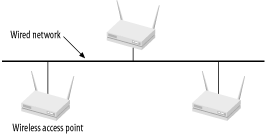
These wireless access points might all be configured with the same Service Set Identifier (SSID) or with different SSIDs. If their ranges overlap with one another's, you may get a more reliable signal by assigning each one to a different channel (see Section 2.2.3 in Chapter 2 and Section 3.2.1.3 in Chapter 3).
|
The Vivato SwitchInstead of using multiple access points to wirelessly enable your office, you could just plug in a Vivato indoor wireless switch to your existing network. The Vivato switch is a flat-panel wireless switch that mounts on a wall. It contains a collection of antennas that shoot narrow, focused beams at wireless clients. Unlike other access points, Vivato claims to be able to give each wireless client maximum throughput, and a single Vivato switch can cover the entire office floor, penetrating glass buildings and obstacles. But all these neat features come with a hefty price tag: U.S. $8995. Visit http://www.vivato.net/ for more information. |
5.1.1.4 Using the wireless access point as a repeater
Every wireless access point has a limited operating range. To extend the effective range of a wireless network, you can use a wireless repeater. There aren't many standalone wireless repeaters in the market, but some wireless access points double as a repeater. Figure 5-10 show how a wireless repeater can extend the effective range of a wireless network.
Figure 5-10. Using a wireless repeater to extend the range of a wireless network
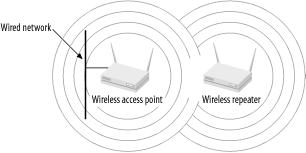
|
A wireless repeater does not need to connect to any part of the wired network. Basically it receives a signal from a wireless access point and retransmits it, essentially extending the range of the wireless network.
The D-Link AirPlus DWL-900AP+ Wireless Access Point is one such access point that includes a repeating function (see Figure 5-11).
Figure 5-11. The D-Link AirPlus DWL-900AP+ Wireless Access Point with repeating function

5.1.1.5 Using the wireless access point as a bridge
Another use of wireless access points is to bridge devices to connect two wired networks. Figure 5-12 shows this scenario.
Figure 5-12. Using access points as wireless bridging devices
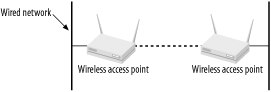
Two wired networks may be physically separated but can be linked using two wireless access points operating in bridge mode. The D-Link DWL-900AP+ supports this bridge mode.







