6.4 Using Bluetooth in Windows XP
Let's now equip a Windows XP computer with a USB Bluetooth adapter. In this chapter, I illustrate using the Billionton USB Bluetooth adapter (see Figure 6-12).
Figure 6-12. The Billionton USB Bluetooth adapter
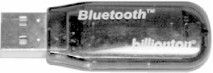
When you first connect the Bluetooth adapter to your computer, Windows XP detects the new device and prompts for the installation CD. Insert the CD (included with the adapter) and follow the instructions on the screen.
|
During the installation stage, you can choose the services that you want your Bluetooth adapter to provide (see Figure 6-13).
Figure 6-13. Installing the services that Bluetooth provides
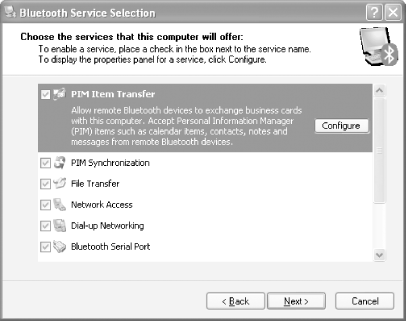
Once the driver is installed, you should see the Bluetooth icon located in the tray (see Figure 6-14).
Figure 6-14. Locating the Bluetooth icon in the tray

Right-click on the Bluetooth icon and you will see a series of options that you can use (see Figure 6-15).
Figure 6-15. The Bluetooth utility
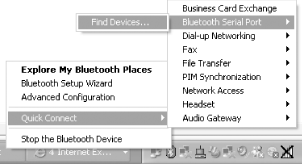
When you double-click on the Bluetooth icon in the tray, a window appears, displaying the options as shown in Figure 6-16. We make use of these options in the rest of this chapter.
Figure 6-16. Bluetooth options in My Bluetooth Places
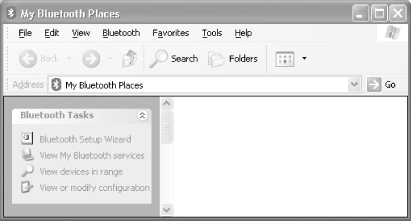
Select "View My Bluetooth services" to view the Bluetooth services that your adapter provides (see Figure 6-17)
Figure 6-17. Bluetooth services that the adapter offers
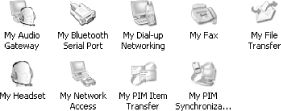
These services correspond to the Bluetooth profiles that we discussed earlier.
Who's WIDCOMM and Why Did I Install Their Drivers?When you installed the Bluetooth software on your PC, you may have noticed the name WIDCOMM at least once, perhaps in the license agreement. Most Bluetooth adapters use the WIDCOMM Bluetooth Stack driver. WIDCOMM (http://www.widcomm.com) licenses its software to most Bluetooth manufacturers. Consequently, the installation, configuration, and use of different Bluetooth devices on Windows have a nearly identical look and feel even though Microsoft has not yet (at the time of this writing) released an update to Windows XP to provide native support for Bluetooth. However, Microsoft has released a patch to Original Equipment Manufacturers (OEMs) that supports Bluetooth. This patch is known as QFE (Quick Fix Engineering) 313183. There is a good chance you will find native support for Bluetooth in a future Windows XP service pack. Until then, you will probably use the WIDCOMM drivers supplied by your adapter vendor. You can download the latest drivers and support software from the adapter vendor's web site. Because each vendor customizes the WIDCOMM software slightly, you should not use drivers from a vendor other than the one who manufactured your Bluetooth adapters. |







