Section 3.10. Browser Shortcuts
Blogger has a shortcut that allows you to easily select text from another web page and post the selected text as an attributed and linked post to your blog. The feature is called BlogThis!.
BlogThis! gives you the ability to go to any web site ? not just another blog ? select some text and then click a link that'll open a Blogger window that includes the highlighted text and a hypertext reference to the page. You can edit the text as much as you want. When you're finished, click a button and the material is then posted to your blog with no other required effort. This is particularly handy if you quote and reference material in other blogs. No more having to select, copy, paste, and create a link when you want to quote another blogger.
To enable BlogThis!, access the Settings view and scroll down to the bottom of the page. There are two links in the page, each corresponding to a different way to get BlogThis! functionality. One link points to a registry file that can be downloaded and then run against your registry. The second link adds BlogThis!, manually, as a link to your Favorites menu.
To update the registry, right-click on the registry file link and select the Install BlogThis! option. A window opens providing some feedback. Click OK to open another window to download the file or run it from the current location ? choose the option to save the registry file to your drive. Once the file is downloaded, open the file. When prompted to update the registry, specify Yes to update the Registry.
In theory, you can now select text and right-click on it to get a menu that lets you create a new blog entry from the selected text. Unfortunately at the time of this writing, the registry version of BlogThis! is problematical with IE 6.0, even with published workarounds. Hopefully BlogThis! will be fixed by the time you read this. In the meantime, you can use the second approach, which is to add a link to the BlogThis! functionality in your toolbar.
To manually add BlogThis! to your browser toolbar, go to Blogger help at http://publicmind.blogger.com/enduser/group.jsp?node=171. This page contains instructions for adding BlogThis!, organized by operating system and browser. Click on the appropriate link and drag it to the toolbar to install BlogThis! on your browser. The currently supported operating systems are Windows and Mac OS, and the currently supported browsers are IE and Mozilla.
To use BlogThis!, select text from a web page and then click the link in Favorites. A page opens that asks for your Blogger login. Once you provide this, a second page opens that contains the quote and a link to the quote. The hypertext link generated surrounds the name of the blog name, as pulled from the page title.
If you're using Blogger Pro, there's an updated version of BlogThis! accessible from the Blogger Pro main web page (http://pro.blogger.com). Drag the specified link to IE's Links toolbar to install.
Once installed, the Blogger Pro version works in a manner similar to the standard Blogger version; select the text to quote and click the BlogThis! button on the toolbar. A window opens containing the quoted material, with title, and the ability to post it to your blog. At this point, you can add or edit material in the window, as shown in Figure 3-17.
Figure 3-17. Blogger Pro BlogThis! window
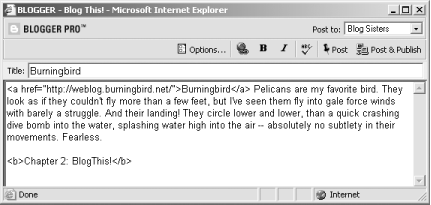
The Blogger Pro version of BlogThis! allows you to use the Edit view features from Blogger Pro. See Chapter 6 for more on Blogger Pro.
If you keep several blogs, use caution with the Blogger Pro BlogThis! functionality. It's easy to forget to change the blog you're posting to and end up posting to the wrong blog.






