Section 3.6. Archiving in Detail
When you added, modified, or deleted a posting in the last section, the modifications were applied to the associated archive file, as well as the main blog page. Not all changes are reflected this way ? if you customize the template or choose a new default template, you have to republish the archive pages to pick up this change.
3.6.1 Generating New Archives
To generate new archive files due to a change in the template, click on the Archive button on the Blogger toolbar. The Blogger Archive view page opens, listing each archive file with icons next to it to republish or delete the specific archive file. Because you've just started your blog, only one archive file is present, as shown in Figure 3-10.
Figure 3-10. Blogger Archive view
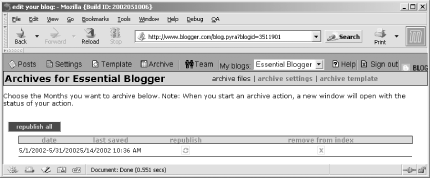
To republish one specific archive, just click the small recycle button next to the archive filename. When you do, a page opens providing the status of the republication process. When finished, this window closes and the new date and time the archive was republished is shown in the Last Saved column.
Note that occasionally, a blog error page appears instead of a status page. This usually means the Blogger system is under a great load at the time. Wait about an hour and then republishing the archive file again ? this time you should be able to see the status page.
If you have more than one archive file, you can click the Republish All button. This forces a republication of all archive files, disseminating any template change throughout all the archives.
Over time, you might decide not to keep a reference to an older archive. To remove this reference, click the delete icon next to it. You still need to physically remove the file if you host your own blog.
|
3.6.2 Troubleshooting
As stated in the beginning of the chapter, Blogger is a heavily used system and this causes problems at times. Probably the most infamous of the Blogger problems is the missing archive problem. You'll see this ? and you're almost guaranteed to see this at least once ? when you add a posting and publish your blog and the archive links don't show in the blog page (or in the archive page if you're using a separate page). The actual archive files aren't missing ? just the reference to them. However, people won't be able to access these archives without the links, so you're going to want to fix the problem.
There are a couple of approaches to take to restore the links. We've found that if we go into Archive view and click the Republish All button, the links will usually re-appear. If this fails, though, another approach is to turn archiving completely off (set Archiving to No Archives in the Settings), reset archiving to your desired frequency (weekly or monthly), and then click the Republish All archives button again.
Finally, if the first two approaches don't work, try publishing a new posting. You can always delete this immediately, if you wish, if this solves the missing archive links.
|







