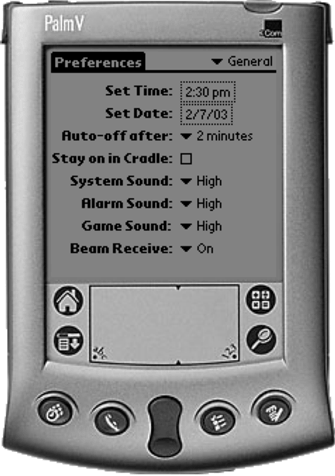Setting Up the Palm OS Emulator
The Palm OS Emulator (POSE) is an essential part of your PDA Java developer's toolkit. Rather than download an application to a Palm device for testing, testing can be done on the POSE. This means that the edit-test-fix cycle is much faster.
The POSE is available for Windows, MacOS, and Unix. You will also need a Palm ROM to load into POSE. A ROM can be uploaded from a Palm device, or a ROM file can be licensed from Palm. If you live in the U.S., you can join the Palm OS Developer Program and gain access to ROM images immediately. If you live outside the U.S., you need to download an application form and send it to Palm.
When Palm has processed the license agreement, they will send you a username and password for accessing the Resource Pavilion and downloadable ROM images. Point your browser to http://www.palmos.com/dev/programs/pdp/login.html and log on. The ROMs are packaged according to the Palm OS version and language. Download the appropriate ZIP file and unzip it into a convenient location.
Start the Palm OS emulator, and a screen similar to the one shown in Figure 3.2 will be displayed. Select New to create a new POSE session, and, as shown in Figure 3.3, select the ROM file you have just downloaded. Click on OK and the POSE should start up an emulated Palm session (see Figure 3.4).
Figure 3.2. Creating a new POSE session
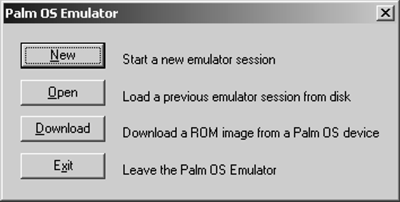
Figure 3.3. Choosing a ROM and device for the session
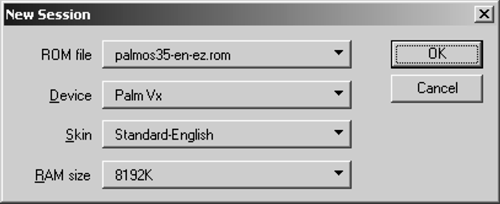
Figure 3.4. A new POSE session