Hack 36 Better Internet Searching from Your Desktop
![]()
![]()
Internet Explorer's default search features are anemic at best. Do better Internet searching by installing a Google Toolbar and other specialized search toolbars and powering up the default search.
Was there ever a Web before Google? Yes, but it was a heck of a lot harder to find anything in it. Internet Explorer's default search feature leaves a lot to be desired, not the least of which is its use of MSN Search instead of Google. But there's a lot you can do to do better Internet searching from your desktop. You can get search toolbars that integrate into your browser, and you can customize the Internet Explorer search feature as well.
4.5.1 Google Toolbar
The best way to empower Internet searches is by installing special toolbars from two popular search engines, Google and Ask Jeeves. The Google Toolbar is the better of the two, and not only because it's a better search engine. It also has several extra features.
The great thing about the Google Toolbar is, well, that it's Google. It gives you all of Google's functionality without even having to visit the site. To get the Google Toolbar for IE, go to http://toolbar.google.com and follow the installation instructions. It works only with Internet Explorer. Once you install it, you'll be able to search Google without having to visit the search site; just type your search term in the toolbar. In fact, you even get an extra on the toolbar that you don't get on Google itself?the PageRank feature that tells you how popular the current site you're visiting is.
|
The best of the Google Toolbar's best features is that it lets you do a Google search through the site you're currently on, a particularly useful tool if the site doesn't have a search box, or if the search on the site is a poor one. In fact, I rarely use sites' search boxes and prefer to use the Google Toolbar instead. Among other features, the Google Toolbar also lets you find sites related to the one you're currently visiting, and it will translate foreign-language sites into English. The Google Toolbar will also highlight your search terms on the page results if you tell it to.
|
Using the Google Toolbar is simplicity itself: type a search term into it and press Enter. If you want to search the current site instead of the entire Web, click instead on a small button on the toolbar that pictures two pairs of googly eyes on a magnifying glass.
|
If you're concerned about your privacy, you should disable the PageRank option. When you enable this option, the Google Toolbar tracks the page you're on. With it disabled, it doesn't.
|
4.5.2 Mastering the Search Companion
If you decide to forgo the Google and Ask Jeeves search toolbars, there are still things you can do to power up Internet Explorer's Search Companion, which you get to by pressing Control-E or clicking on the Search button. You'll of course first want to get rid of the cloyingly cute animated dog that normally appears, by choosing Change Preferences when the Search Companion appears and then choosing "Without an animated screen character."
But the Search Companion has bigger problems than stray dogs. It forces you through a step-by-step search, and, worse still, it clutters up the search area with "sponsored links" from advertisers. Type in the name Preston, for example, and you'll get sponsored links such as "Hotels near Preston," "Buy Fine Wines and Beer at Libation.com" and "Preston, Idaho Travel Information." No thank you. I prefer my search results straight up.
A better bet is to use what Microsoft calls the
Classic Internet Search Companion,
which previous versions of Internet Explorer used. From the Search
Companion choose Change Preferences 

Figure 4-8. The Classic Internet Search Assistant
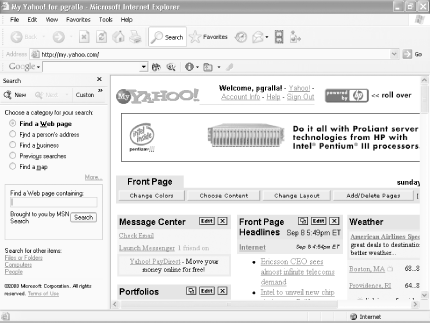
By default, the Internet Explorer uses MSN as its search engine, but after you perform a search, if you don't find what you want, you can send the same query to other search engines by clicking "Send search to more search engines" and then picking the engine you want to use. You can also change the default search engine by opening the Search Companion, choosing Change Internet Search Behavior, scrolling down the page that appears, and choosing a new default search engine from the list of 13.
4.5.3 See Also
WebFerret by Ferretsoft (http://www.ferretsoft.com) is free metasearch software that will send your search to multiple search engines simultaneously and display all the results in a single window, collating the results.
Copernic Agent Basic, a metasearch tool from Copernic (http://www.copernic.com) lets you perform more targeted searches, by sending your search to specialized search engines in a variety of categories when you choose a targeted search.







