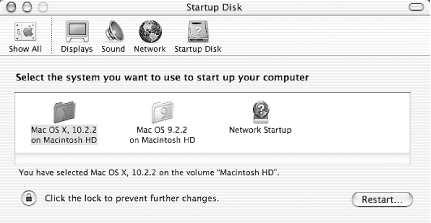Hack 14 Booting from Another Device
![]()
![]()
Boot and run your Mac from another device, whether it's an internal hard drive or an external FireWire drive.
I was thrilled to have the chance to try out a seed build or two of Mac OS X 10.2 (Jaguar) before final release. That is, until yet-unnoticed bugs with the Quartz rendering engine turned my screen to mush and compatibility problems with some of my old settings rendered an application all but unusable.
Thank goodness I'd not actually installed the prerelease on my iBook's hard drive, but was running it from an external FireWire hard drive. A quick reboot and I was back to my trusty 10.1.5 partition running on my internal drive.
Macintosh makes it easy to boot from another device. No need to fiddle with a BIOS or horrid boot.ini files. And absolutely no need to unplug one drive to have the Mac recognize and use another.
To boot from another device, make sure it's plugged
in, is recognized by Mac OS X, and has a bootable partition
containing a usable operating system. Shut down your Mac
(Apple menu 
Figure 2-1. Booting from another device
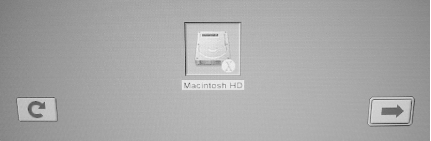
I have only one partition listed, despite having an external FireWire drive plugged in; the FireWire drive doesn't have a viable operating system on it at present, so it is excluded from the list of possibilities. Were I to have more than one usable device/operating system, they would be listed alongside Macintosh HD.
Your mouse pointer will probably look like a watch for a time as your Mac scans attached and internal hardware for possible boot devices. You can force a rescan ? perhaps after plugging in another device ? by clicking the button with the semicircular icon on the left.
When you're ready, choose a device by clicking on it. Macintosh HD, in my case, is already selected. Click the button with the right arrow on the right to boot.
Of course, if you just want to boot from another partition on your
local hard drive ? you want to pop into Mac OS 9 for a moment,
for instance ? you should use the Startup Disk preference
pane (Applications 

Figure 2-2. Selecting the Startup Disk