Hack 55 Introducing and Installing the Mac OS X Developer Tools
![]()
![]()
The Mac OS X Developer Tools are a treasure trove of developer applications, utilities, tools, and scripts vital to both developing for OS X and building open source applications from source.
Mac development has taken a quantum leap forward, thanks to the Mac OS X Developer Tools (http://developer.apple.com/tools/). Originally written for the NeXT operating system, they've been ported across to OS X. The major bundled components are: Project Builder for managing application development, writing code, and building apps and Interface Builder, a marvelous application for designing user interfaces and binding their components to application code.
So why, you may ask, should you care? After all, you're not a developer (maybe you are) and are just after a few hacks for your Mac. Alongside the main tools for building applications on Macintosh are a host of Unix commands and utilities vital for configuring, compiling, and deploying a plethora of applications and services ? most open source and free for the taking. You'll need the Developer Tools installed to follow along with some of the hacks in this book, especially in the Unix, Terminal, Mail, and web sections.
55.1 Getting the Developer Tools
You may already have the Developer Tools installed (check for the /Developer folder on your hard drive), not yet installed but on your hard drive as a package (check Applications/Installers/Developer Tools), or on CD in the box your Mac arrived in, assuming your system's fairly recent. If you don't have them handy, don't worry; you can download them for free from the Apple Developer Connection web site (http://www.apple.com/developer/), either as one large distribution (around 200 megabytes) or as 21 separate files (about 10 megabytes each). (All sizes and numbers are correct at of the time of this writing but will almost certainly be different by the time you read this.) You'll need a free ADC account; if you don't already have one, sign up online (https://connect.apple.com/). You'll also gain access to lots of documentation, samples, and a range of development tools and utilities.
|
55.2 Installing the Developer Tools
The Developer Tools, no matter which way you get them, come as a Mac OS X package. Double-click on the Developer.mpkg icon to start the standard Mac OS X Package Installer, which will lead you gently through the process.
Once you've agreed to the license conditions, the installer asks you for the destination volume and defaults to the startup hard drive. You probably want to leave that as it is because other third-party tools expect to find the Developer directory there.
Please be sure to install the BSD Software Development Kit (SDK), as this contains the commands and utilities for building many of the open source applications you'll find in this book and elsewhere. To be sure, on the Installation Type screen, click the Customize button and be sure the checkbox associated with the BSD SDK package is checked, as shown in Figure 5-22.
Figure 5-22. The Custom Install screen
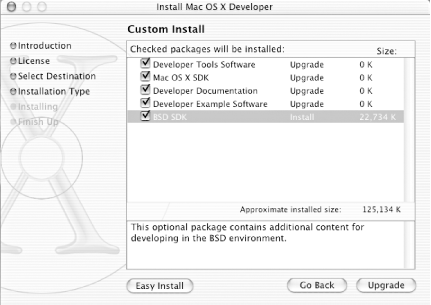
When you're ready to continue, click the Easy Install (or Upgrade, in my case) button and the Developer Tools will be installed. It'll take a while, so now's probably a good time to go grab that coffee.
55.3 Removing the Developer Tools
To remove the Developer Tools, run the Perl script, /Developer/Tools/uninstall-devtools.pl, from the command line [Hack #48].
?brian d foy







