Section 6.3. WINDOWS UPDATE
6.3.1. Is That Update Safe?THE ANNOYANCE: I maintain a bunch of PCs for a small company, and I've turned off the Automatic Updates feature on every machine, mostly for my own sanity. The last thing I need is for Microsoft to deliver a "fix" to all the employees that ends up causing more problems than it solves. Is there an easy way to keep these PCs up to date while excluding the more troublesome patches? THE FIX: Ever feel like an unpaid beta tester for Microsoft? If so, join the club. The problem with being too conservative about the updates is that many of them fix serious security holes in Windowsand we all know how common those are. If you're an experienced user and take the proper precautions (see "Lock Down Internet Explorer" in Chapter 4), you can probably forgo most updates and be perfectly safe. But when you're administering PCs for an office full of people who can't tell the difference between virus-infected attachments and letters from their mothers, you may be better off installing many of those updates. Still, there's no rule that says you have to install updates right away. Instead, wait a few weeks to see what ugly problems the press and users report. First, disable the Automatic Updates feature: open the System Properties control panel, choose the Automatic Updates tab, and then select "Turn off Automatic Updates." Click OK when you're done. As they become available, research new patches. Sites such as http://www.patchmanagement.org and http://www.annoyances.org are full of stories, complaints, and solutions relating to Microsoft's "fixes." (See "Remove a Windows Update" for an example.) Once you've decided to install an update, visit the Windows Update Catalog at http://windowsupdate.microsoft.com/catalog/ (Figure 6-4) and click the "Find updates for Microsoft Windows operating systems" link. Select your Windows version from the list of operating systems, and then click the Search button to reveal all the updates released to date. Select the desired category (such as "Critical Updates and Service Packs"), and in the "Sort by" drop-down menu, sort the listings by "Posted date" to group together the most recent updates. Click the Add button below any update to add it to your download queue. Note: One advantage to using the Windows Update Catalog is that you'll get a self-contained installer that you can use repeatedly without having to download the update for each PC, saving you time and bandwidth. Figure 6-4. Use the Windows Update Catalog to download individual updates.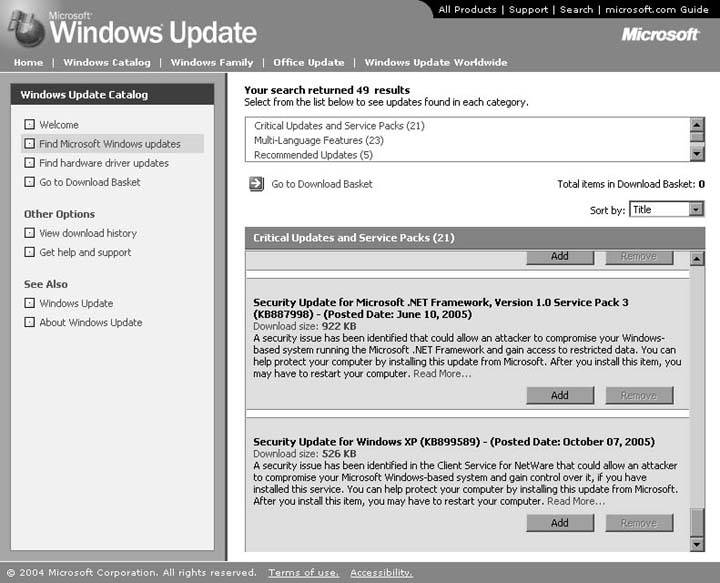
Note: To install SP2 on multiple computers remotely, download the Windows XP SP2 Deployment Tools for Advanced Users package from http://www.microsoft.com/downloads/. It's especially important to install service packs manually, as opposed to letting the Automatic Updates feature do it. These über-updates are enormous and can require several hours per PC to install. The last thing you want is a new service pack tying up all the PCs in your office. Instead of allowing these to be installed automatically, wait a few months for the bugs to be ironed out (in the form of subsequent updates) before you install any Microsoft service pack. When you're ready, pick a weekend or a day when everyone is in a meeting, and download the "Network install" version of the service pack directly from Microsoft's web site (go to http://www.annoyances.org/sp2/ for a shortcut to the SP2 network install). Put the installer on a network share or burn it to a CD, and run it directly on each PC. 6.3.2. Remove a Windows UpdateTHE ANNOYANCE: I've been getting an obscure error message that says, "The instruction at 0x30303731 referenced memory at 0x30303731. The memory could not be 'read'." I searched Google for the message and came upon an article that tied it to Hotfix Q328310, which I gather is an update from Microsoft. Will removing the update fix the problem? If so, how do I do it? THE FIX: Well, it's worth a shot. If you suspect that a Windows update is causing a problem, you can uninstall it by opening the Add or Remove Programs control panel and placing a checkmark next to the "Show updates" option at the top of the screen. Scroll down to the "Windows XP Software Updates" section shown in Figure 6-5, select the update from the list, and click the Remove button. (Of course, if this doesn't fix the problem, you can always go to the Windows Update site and reinstall the update, as discussed in "Is That Update Safe?".) Figure 6-5. Use Add or Remove Programs to uninstall unwanted Windows updates.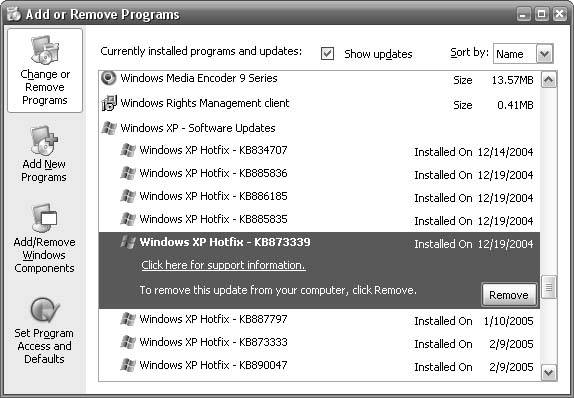
But what happens if Add or Remove Programs says "This update cannot be removed," or if the update isn't in the list at all? First, it's possible your article got the number wrongto confirm it, search Google or the Microsoft KB at http://support.microsoft.com/search/ for the update number (e.g., Q328310). It's also possible that the hotfix was installed along with a service pack and thus might not show up in Add or Remove Programs. If you're sure you have the right number for the installed update but it doesn't show up in Add or Remove Programs, there's another place you can look. Open Windows Explorer and navigate to the Windows folder (usually C:\WINDOWS). Make sure Explorer is configured to show hidden files (see "Find a File Where Search Doesn't Look" in Chapter 2), and locate the subfolder that begins with a "$" character and corresponds to the hotfix you want to remove. In the case of Q328310, you'd want the \WINDOWS\$NtUninstallQ328310$ folder; use Explorer's Search feature (Ctrl-F) if you can't find it. When you've located the correct folder, open it, go to the spuninst subfolder, and double-click the spuninst.exe file inside to uninstall the update. 6.3.3. Update Internet Explorer SafelyTHE ANNOYANCE: According to the Windows Update site, there's a new version of Internet Explorer, but I'm afraid to install the update lest it overwrite a bunch of settings without asking. What are my options? THE FIX: You're right to be suspicious; if you install IE via Windows Update, it will almost certainly overwrite your file types and make itself the default browser, whether you want it to or not. Fortunately, you can download a standalone installer from http://www.microsoft.com/ie/, which will let you choose the installation options. Make sure you click any "Advanced" or "Custom" buttons you encounter during installation so you can customize IE's installation to suit your needs. 6.3.4. Get Past the Validity CheckTHE ANNOYANCE: I recently tried to use Windows Update, but I got a "Validation Failure: Product Key Failed Validation" error. What does this mean, and how do I get past it? THE FIX: Microsoft has shipped millions and millions of copies of Windows XP since its release in 2001, and each one has a unique product key: the 25-digit series of letters and numbers you had to type when you installed XP. Of course, if your PC came with Windows XP preinstalled, that key was entered when your machine left the factory, but it's in there nonetheless. In an attempt to combat software piracy, Microsoft has taken further steps to ensure that every copy of Windows XP that is installed is installed with a valid, legitimate license. To that end, Microsoft added a new component to the Windows Update service that checks to see if you have a valid product key. The problem is that quite a few (we're talking millions here) product keys that were once validsuch as the one printed on the hologram sticker on the bottom of your laptophave become invalidated for one reason or another. In theory, all you need to do is contact Microsoft (or perhaps your PC vendor) and request a new key. Whether you get one, however, is a different matter. However, you can get your Windows updates without spending hours on the phone with Microsoft technical support. First, note that the Automatic Updates feature doesn't (at the time of this writing) require the same validation as the standard Windows Update web site. To use the Automatic Updates feature, open the System control panel, choose the Automatic Updates tab, and select either "Automatic (recommended)" or "Download updates for me, but let me choose when to install them," and click OK. If you'd rather use the Windows Update web site and manually select which updates to install, open Internet Explorer, go to Tools |
 Internet Options, choose the Programs tab, and click the Manage Add-ons button. Highlight "Windows Genuine Advantage" in the list, select the Disable option below, and click OK. Then, go to Tools
Internet Options, choose the Programs tab, and click the Manage Add-ons button. Highlight "Windows Genuine Advantage" in the list, select the Disable option below, and click OK. Then, go to Tools 





