Hack 80 Subscribe to RSS Feeds
![]()
![]()
RSS is an XML vocabulary, now taking several forms. It first emerged from Netscape's My Netscape Network in the late 1990s and has grown into a ubiquitous format for syndicating web content. Sites generate RSS documents that essentially are summaries of web sites and include, among other things, headlines, content descriptions, and links to web pages, blogs, and graphics.
At the moment, the most popular versions of RSS are the following (see http://www.syndic8.com/stats.php?Section=rss#RSSVersion):
RSS 0.91 [Hack #81] http://backend.userland.com/rss091 and http://www.scripting.com/netscapeDocs/RSS%200_91%20Spec,%20revision%203.html, also called Rich Site Summary
RSS 1.0 [Hack #82] http://web.resource.org/rss/1.0/spec, also called RDF Site Summary
RSS 2.0 [Hack #83] http://blogs.law.harvard.edu/tech/rss), also called Really Simple Syndication
Atom [Hack #84] http://atomenabled.org/, which is gaining popularity
The political history of these specs takes a few twists and turns that I won't get into here, except to say that there was a camp (Dave Winer, et al) that preferred simple markup over a more complex approach.
These RSS documents are treated as newsfeeds that can be aggregated or gathered by sites like http://www.bloglines.com, http://www.syndic8.com, and O'Reilly's own http://www.oreillynet.com/meerkat/. You can also subscribe to these feeds with an RSS reader such as these well-known examples:
Radio UserLand, probably the most popular RSS news reader for Windows and the Mac: http://www.userland.com/
Amphetadesk, another popular RSS news reader that is open source and works on multiple platforms: http://www.disobey.com/amphetadesk/
NetNewsWire, a three-paned RSS reader for Mac OS X: http://ranchero.com/netnewswire/
FeedReader, a free, open source RSS news reader for Windows 95 or later: http://www.feedreader.com/
NewsGator, an RSS news reader for Microsoft Outlook: http://www.newsgator.com
In this hack, I'll show you how to get several of the news readers and subscribe to newsfeeds with them.
6.2.1 Radio UserLand
Radio is more than just a news reader: it's also a launchpad for publishing blogs. You can get it for 30 days free, and then after that pay $39.95 USD. Download it from http://radio.userland.com/download.
Once you have downloaded Radio and installed it, open the application and you'll go to your main blogs page in your default browser. Click the link for news aggregator (where you can read your RSS newsfeeds) and then click the link for subscriptions.
There you can subscribe to a newsfeed by entering a URL manually in an address box at the top of the window and clicking the Add button (see Figure 6-1). You can unsubscribe to newsfeeds by clicking a checkbox on the left side of the window and then clicking the Unsubscribe button at the bottom of the page.
Figure 6-1. Radio UserLand subscription page
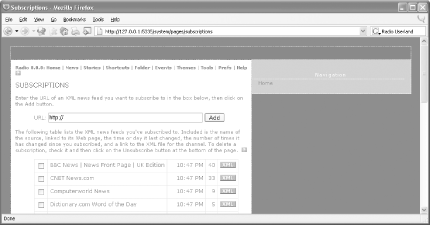
6.2.2 AmphetaDesk
When you bring up AmphetaDesk, a small console browser window is opened and the application is displayed in your default browser. Your current newsfeeds are displayed there. Click the Add a Channel link near the top of the browser window and you will go to a view like the one in Figure 6-2. You can either enter a link for a newsfeed in the box provided and then click the Add This Channel button, or you can click the checkbox to the left of the channel you want to subscribe to (hundreds to choose from, arranged in alphabetical order) and then click Subscribe to the Channels I've Checked Below.
Figure 6-2. AmphetaDesk's Add a Channel page
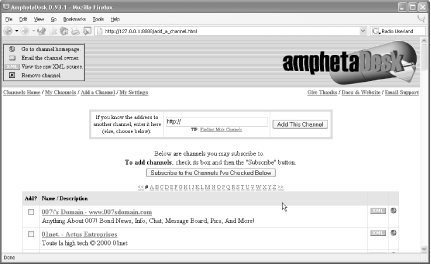
If you go to the My Channels page, you can click on the checkboxes to the left of listed subscriptions and then click Remove the Checked Channels to delete that subscription.
6.2.3 NewsGator
NewsGator (http://www.newsgator.com) is an RSS news reader for Microsoft Outlook. It also offers an online news reader service (http://services.newsgator.com/), but we'll look only at the Outlook reader here.
With the Outlook reader, you get a 14-day free trial or you can buy a license for $29 USD. Download it from http://www.newsgator.com/downloads.aspx. After downloading the NewsGator executable file, double-click it, and the installation program takes over. Click through the installation steps.
The next time you open Outlook, you will see a dialog box regarding your NewsGator trial. Just click the Continue button for now. Then the NewsGator wizard appears. This will give you an introduction to the news reader, allow you to select the folder where newsfeeds will be organized and stored, and step through a tutorial as well.
When you are all done with the wizard, you will see NewsGator's folder in with your other personal folders, and a NewsGator menu on the toolbar. From that menu, select Subscriptions. You can then click the Add button on the Subscriptions dialog box. Select Add feed, and the dialog box will be displayed (Figure 6-3). You can then add the URLs for your desired feeds and click OK.
Figure 6-3. NewsGator Add Subscription dialog box
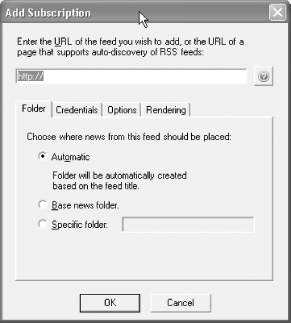
After entering a URL (try http://www.reutershealth.com/eline.rss) and clicking OK, you will be returned to the Subscriptions dialog box. Click Close and then return to Outlook. A new subfolder will be added for your new newsfeed. If you use Outlook every day, NewsGator keeps your newsfeeds where you can easily reach them.
6.2.4 See Also
"Why RSS Is Everywhere," by Xeni Jardin (Wired, April 2004): http://www.wired.com/wired/archive/12.04/start.html?pg=7
Read about Variety's approach to RSS, plus click through its links on the RSS phenomena: http://www.variety.com/index.asp?layout=rss
?Michael Fitzgerald






