21.1 Unix Log File Utilities
Because Unix was designed for use in a time-sharing environment, Unix systems have always maintained log files that recorded who logged into the system and who logged out. Over time, the amount of information in the Unix log files has increased significantly. Today, Unix provides for dramatically expanded logging facilities that record such information as files that are transferred over the network, attempts by users to become the superuser, summary information about all electronic mail messages sent and received, every web page that is downloaded, and much more. In fact, practically any program that engages in periodic or repeating activity, or that runs without user intervention, can record in some log file the fact that it ran.
There are two primary ways that Unix log events can be recorded into a log file:
The event can be written directly into the log file by the program seeking to record the event.
The log event can be transmitted to the Unix syslog facility, which then makes the decision as to whether the event should be recorded and, if so, where.
Logs can be recorded in multiple locations:
The logs can be stored on the computer responsible for the log event. On modern Unix systems, logs are stored in the directory /var/log, and sometimes /var/adm, although other directories can be used by specific programs in specific cases.
The logs can be aggregated and stored on a remote computer. This computer, sometimes called a log server, can be used as a central location for monitoring many computers on a network. A log server can further be configured with a host-based firewall so that it can receive log information from other computers, but also so that the computer is prohibited from transmitting any packets on the network. For a diagram of such a setup, see Figure 21-1.
Figure 21-1. Secure logging host
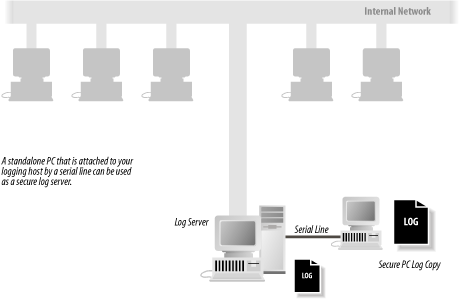
A remote log server can significantly increase the security of an installation. That's because one of the first things that successful attackers do is erase their tracks. They do this by erasing the log files that showed how they became superuser. Such erasing is relatively easy to do if the logs are stored on the computer that was compromised. It is much harder to erase logs that are stored on a remote system because the remote system must also be compromised. In some cases, this is simply not possible! So a remote log server won't prevent people from breaking into your systems, but it might prevent them from hiding their traces. A centralized, remote logging system may also be an ideal place to run intrusion detection software on the collected logs.
|
21.1.1 Essential Log Files
Most log files are text files that are written line by line by system programs. For example, each time a user on your system tries to become the superuser by using the su command, the su program might append a single line to the log file sulog, which records whether or not the su attempt was successful.
Over the years, different versions of Unix have stored their log files in different directories. Early versions of Unix used the directory /usr/adm; this was changed to /var/adm when diskless workstations were introduced. Today, most versions of Unix store their log files in /var/log. Of course, as any program running as root can create files practically anywhere on the system, many programs still store log files in nonstandard directories.
Within the log file directory you will typically find several dozen files. Some of these files store the logs for a particular program. Other log files store log events from many programs. And in some cases, a single program may log to more than one file. Table 21-1 lists some of the more common Unix log files.
|
Filename |
Purpose |
|---|---|
|
/var/account/acct |
Process-level accounting |
|
aculog |
Logs records of dial-out modems (automatic call units) |
|
lastlog |
Logs each user's most recent successful login time, and possibly the last unsuccessful login, too |
|
loginlog |
Records bad login attempts |
|
messagessyslog |
Records output to the system's "console" and other messages generated from the syslog facility |
|
secure |
Messages generated from the syslog facility that require extra privacy; typically, messages logged with the AUTH or AUTHPRIV facility that may accidentally contain passwords |
|
sulog |
Logs use of the su command |
|
utmp[1] |
Records each user currently logged in |
|
utmpx |
Extended utmp |
|
wtmp[2] |
Provides a permanent record of each time a user logged in and logged out; also records system shutdowns and startups |
|
wtmpx |
Extended wtmp |
|
vold.log |
Logs errors encountered with the use of external media, such as floppy disks or CD-ROMs |
|
xferlog |
Logs FTP access |
[1] Some versions of Unix store the utmp file in the /etc directory.
[2] Early versions of System V Unix stored the wtmp file in the /etc directory.
The following sections describe some of these files and how to use the Unix syslog facility.
C2 AuditingMany Unix systems allow the administrator to enable a comprehensive type of auditing (logging) known as a C2 audit. This is so named because it is logging of the form specified by U.S. Department of Defense regulations to meet the certification at the C2 level of trust. Those regulations were specified in a document called the Trusted Computer System Evaluation Criteria (often referred to as the "Orange Book" in the "Rainbow Series"). The Orange Book is now deprecated in favor of the Common Criteria. Nonetheless, C2 auditing is still a commonly used term. C2 auditing generally means assigning an audit ID to each group of related processes, starting at login. Thereafter, certain forms of system calls performed by every process are logged with the audit ID. These include calls to open and close files, change directory, alter user process parameters, and so on. Despite the mandate for the general content of such logging, there is no generally accepted standard for the format. Thus, each vendor that provides C2-style logging seems to have a different format, different controls, and different locations for the logs. If you feel the need to set such logging on your machine, we recommend that you read the documentation carefully. Furthermore, we recommend that you be careful about what you log so as not to generate lots of extraneous information, and that you log to a disk partition with lots of space. The last suggestion reflects one of the biggest problems with C2 auditing: it can consume a huge amount of space on an active system in a short amount of time. The other main problem with C2 auditing is that it is useless without some interpretation and reduction tools, and these are not generally available from vendors?the DoD regulations required only that the logging be done, not that it be usable! Vendors have generally provided only as much as is required to meet the regulations, and no more. When we wrote the second edition of this book, we noted that there were few good tools to analyze audit trails for the user. We expressed our hope that better tools would be available as we wrote the third edition. Unfortunately, little has happened to develop better audit formats and tools to use audit trails. About the only exceptions today are the various forms of intrusion detection products that either look in the logs for explicit signs of misuse, or that attempt to mine the records to look for anomalous behavior. These are of mixed quality and utility, so we still can't claim to see good examples of audit reduction tools, especially for networks of computers. Maybe by the time the fourth edition of this book is published . . . . In the meantime, if you are not using one of these products, and you aren't at a DoD site that requires C2-like logging, you may not want to enable C2 logging (unless you like filling up your disks with data you may not be able to interpret). On the other hand, if you have a problem, the more logging you have, the more likely that you will be able to determine what happened. Therefore, review the documentation for the audit tools provided with your system if it claims C2 audit capabilities, and experiment with them to determine if you want to enable the data collection. |
21.1.2 Unix syslog
Unix provides a general-purpose logging facility called syslog,[3] which consists of:
[3] syslog was originally developed at the University of California at Berkeley for the Berkeley sendmail program. Since then, syslog has been ported to several System V-based systems, and is now widely available. The uses of syslog have similarly been expanded.
- /etc/syslog.conf
-
A configuration file that specifies which log events should be recorded and where they should be saved.
- syslogd
-
A daemon that reads the configuration file, reads the log events, and processes them accordingly.
- Log files
-
A set of files created by the daemon. Typically, these files are in the directory /var/log, but they can actually be placed anywhere in the computer's filesystem.
- Unix domain socket
-
Usually, this is /var/run/log or /dev/log; it receives log events from any system program and sends the events to the syslogd daemon.
- /dev/klog
-
A Unix device that is used to read log messages from the kernel.
- UDP socket
-
Usually this is port 514; it receives log events from remote hosts and sends the events to the syslogd daemon.
- syslog library
-
Programs use this library to create syslog events. This library consists of the functions syslog( ), vsyslog( ), openlog( ), closelog( ), and setlogmask( ).
- logger
-
A program that can be used by scripts to log messages to syslog.
Individual programs that need to have information logged send the information to syslog. The messages can then be logged to various files, devices, or computers, depending on the sender of the message and its severity. Syslog messages can also be generated from within the Unix kernel.
21.1.2.1 The syslog message
Any program can generate a syslog log message. Each message consists of several parts:
The time that the message was generated
The syslog facility
The syslog priority
The name of the program that generated the message
The process ID that generated the message
The computer where the message was generated
The text of the message
For example, consider this message:
Aug 14 08:02:12 <mail.info> r2 postfix/local[81859]: 80AD8E44308: to=<jhalonen@ex.com>, relay=local, delay=1, status=bounced (unknown user: "jhalonen")
This message is a log message generated by the postfix program. It means that a message with the ID 80AD8E44308 was received for the user jhalonen@ex.com. The message was bounced because there is no user jhalonen@ex.com. The messages's facility is mail; the priority is info.
Here are a few more messages:
7 Jan 18:01:44 ntpd[60085]: offset -0.0039 sec freq 76.340 ppm error 0.053344 poll 10 Aug 18 10:11:52 <daemon.notice> r2 named[85]: denied update from [194.90.12.197].2188 for "ex.com" IN Mar 22 15:01:32 <local0.err> r2 ./capture[498]: capture: ***pcap open fxp1: BIOCSETIF: fxp1: Device not configured
The syslog facilities are summarized in Table 21-2. Not all facilities are present on all versions of Unix. The syslog priorities are summarized in Table 21-3.
|
Name |
Facility |
|---|---|
|
auth |
Authorization system, or programs that ask for usernames and passwords (login, su, getty, ftpd, etc.). |
|
authpriv |
Authorization messages that contain privileged information, such as the actual usernames of unsuccessful logins. (This is privileged information because people occasionally type their password instead of their username.) |
|
console |
Messages written to /dev/console by the kernel console driver. |
|
cron |
The cron daemon. |
|
daemon |
Other system daemons. |
|
ftp |
The file transfer daemons ftpd and tftpd. |
|
lpr |
Line printer system. |
|
kern |
Kernel. |
|
local0... local7 |
Reserved for site-specific use. |
|
|
Mail system. |
|
mark |
A timestamp facility that sends out a message periodically (typically, every 20 minutes). |
|
news |
News subsystem. |
|
security |
The security subsystem. Some versions of syslog state that the security facility is "deprecated." |
|
syslog |
Messages generated internally by syslogd. |
|
user |
Regular user processes. |
|
uucp |
UUCP subsystem. |
|
Priority |
Meaning |
|---|---|
|
emerg |
Emergency condition, such as an imminent system crash, usually broadcast to all users |
|
alert |
Condition that should be corrected immediately, such as a corrupted system database |
|
crit |
Critical condition, such as a hardware error |
|
err |
Ordinary error |
|
warning |
Warning |
|
notice |
Condition that is not an error, but possibly should be handled in a special way |
|
info |
Informational message |
|
debug |
Messages that are used when debugging programs |
21.1.2.2 The syslog.conf configuration file
What syslog does with a log message is determined by the syslog configuration file, usually /etc/syslog.conf. This file specifies which messages are processed and which are ignored.
The /etc/syslog.conf file also controls where messages are logged. A typical syslog.conf file might look like this:
*.err;kern.debug;auth.notice /dev/console daemon,auth.notice /var/log/messages lpr.* /var/log/lpd-errs auth.* root,nosmis auth.* @prep.ai.mit.edu *.emerg * *.alert |dectalker mark.* /dev/console
|
Each line of the file contains two parts:
A selector that specifies which kinds of messages to log (e.g., all error messages or all debugging messages from the kernel).
An action field that says what should be done with the message (e.g., put it in a file or send the message to a user's terminal).
|
Message selectors have two parts: a facility and a priority. kern.debug, for example, selects all debug messages (the priority) generated by the kernel (the facility). It also selects all priorities that are greater than debug. An asterisk in place of either the facility or the priority indicates "all." (That is, *.debug means all debug messages, while kern.* means all messages generated by the kernel.) You can also use commas to specify multiple facilities. Two or more selectors can be grouped together by using a semicolon. (See the earlier examples.)
The action field specifies one of five actions:[4]
[4] Some versions of syslog support additional actions, such as logging to a proprietary error management system.
- Log to a file or a device
-
In this case, the action field consists of a filename (or device name), which must start with a forward slash (e.g., /var/adm/lpd-errs or /dev/console). Beware: logging to /dev/console creates the possibility of a denial of service attack. If you are logging to the console, an attacker can flood your console with log messages, rendering it unusable. If your system supports virtual consoles, as with Linux, you can usually safely log to one of the virtual consoles, and leave the others uncluttered.
- Send a message to a user
-
In this case, the action field consists of a username (e.g., root). You can specify multiple usernames by separating them with commas (e.g., root,nosmis). The message is written to each terminal where these users are shown to be logged in, according to the utmp file.
- Send a message to all users
-
In this case, the action field consists of an asterisk (*).
- Pipe the message to a program
-
In this case, the program is specified after the Unix pipe symbol (|). Note that some versions of syslog do not support logging to programs.
- Send the message to the syslog on another host
-
In this case, the action field consists of a hostname preceded by an at sign (e.g., @prep.ai.mit.edu).
With the following explanation, understanding the typical syslog.conf configuration file shown earlier becomes easy:
- *.err;kern.debug;auth.notice /dev/console
-
This line causes all error messages, all kernel debug messages, and all notice messages generated by the authorization system to be printed on the system console. If your system console is a printing terminal, this process will generate a permanent hardcopy that you can file and use for later reference. (Note that kern.debug means all messages of priority debug and above.)
- daemon,auth.notice /var/log/messages
-
This line causes all notice messages from either the system daemons or the authorization system to be appended to the file /var/log/messages.
Note that this is the second line that mentions auth.notice messages. As a result, auth.notice messages will be sent to both the console and the messages file.
- lpr.* /var/log/lpd-errs
-
This line causes all messages from the line printer system to be appended to the /var/log/lpd-errs file.
- auth.* root,nosmis
-
This line causes all messages from the authorization system to be sent to the users root and nosmis. Note, however, that if the users are not logged in, the messages will be lost.
- auth.* @prep.ai.mit.edu
-
This line causes all authorization messages to be sent to the syslog daemon on the computer prep.ai.mit.edu. If you have a cluster of many different machines, you may wish to have them all perform their loggings on a central (and presumably secure) computer.
- *.emerg *
-
This line causes all emergency messages to be displayed on every user's terminal.
- *.alert |dectalker
-
This line causes all alert messages to be sent to a program called dectalker, which might broadcast the message over a public address system.
- mark.* /dev/console
-
This line causes the time to be printed on the system console every 20 minutes. This is useful if you have other information being printed on the console, and you want a running clock on the printout.
Some versions of the syslog daemon use additional characters on the lefthand side to specify additional filters or functionality. Consult your documentation to see all of the control that you have over your syslogd through the syslog.conf file!
21.1.2.3 Using syslog in a networked environment
One of the tremendously powerful aspects of syslog is that log messages can be sent over a network connection. Using the syslog.conf file, you can specify that some or all of the log messages be sent to another machine. For example, in the previous example, all auth.* messages were sent to the machine prep.ai.mit.edu.
One of the problems with the syslog system is that there is no obvious way within it to restrict incoming log messages.[5] In the example, prep.ai.mit.edu will receive the syslog messages whether prep wants them or not. The only control that most versions of syslog have is the -r flag. Specifying the -r flag causes syslogd to reject all remote messages on some systems (or accept them, on most Linux systems!).
[5] There are third-party syslog replacements, such as syslog-ng (http://www.balabit.hu/en/downloads/syslog-ng/), that provide considerably more control over the receipt of remote logs and support TCP-based remote logging and filtering based on regular expressions.
syslog's willingness to accept remote messages can result in a denial of service attack when the port is flooded with messages faster than the syslog daemon can process them. Individuals can also log fraudulent messages. For this reason, you must properly screen your network against outside syslog log messages. Another approach is to use a host-based firewall and only accept messages on UDP port 514 from hosts that are deemed to be safe. (Even so, it is possible for an attacker to mount a denial-of-service attack against your log server if one of the acceptable IP addresses is outside your network because there would be no way for your log server to tell the difference between a legitimate log event and a message from an attacker.)
You can configure a machine so that all log messages are sent to a remote loghost. To do this, add this line to your syslogd.conf file:
*.* @loghost
If you are concerned about the possibility of an attacker eavesdropping on syslog packets, you can use a program such as netcat to transmit the logs between the systems using TCP instead of UDP, and direct the TCP traffic through an SSH or SSL tunnel to provide encryption and integrity protection.
21.1.2.4 Incorporating syslog into your own programs
The syslog network protocol has become a de facto[6] standard for logging program and server information over the Internet. Many routers, switches, and remote access devices will transmit syslog messages, and there are syslog servers available for all kinds of computers, even those running Windows.
[6] The standard is described by RFC 3164, but that is an informational RFC, not an Internet draft or standard.
You may want to insert syslog calls into your own programs to record information of importance. You can do this with the openlog( ) and syslog( ) functions. For example, this program will log "Hi Mom!" to the local0 facility with the info priority:
#include <syslog.h>
#include <stdarg.h>
int main(int argc,char **argv)
{
openlog(argv[0],LOG_PID,LOG_LOCAL0);
syslog(LOG_INFO,"Hi Mom!");
return(0);
}
Now let's give it a spin:
[simsong@r2 ~] 303 % cc -o mom mom.c [simsong@r2 ~] 304 % ./mom [simsong@r2 ~] 305 % tail -1 /var/log/local0.log Aug 18 23:44:46 <local0.info> r2 ./mom[6581]: Hi Mom! [simsong@r2 ~] 306 %
If you are writing shell scripts, you can also log to syslog. Usually, systems with syslog come with the logger command. To log a warning message about a user trying to execute a shell file with invalid parameters, you might include:
logger -t ThisProg -p user.notice "Called without required # of parameters"
21.1.2.5 Beware false syslog log entries
The Unix syslog facility allows any user to create log entries. This capability opens up the possibility for false data to be entered into your logs. An interesting story of such logging was given to us by Alec Muffet:
A friend of mine?a Unix sysadmin?enrolled as a mature student at a local polytechnic in order to secure the degree that had been eluding him for the past four years.
One of the other students on his Computer Science course was an obnoxious geek user who was shoulder surfing people and generally making a nuisance of himself, and so my friend determined to take revenge.
The site was running an early version of Ultrix on an 11/750, but the local operations staff were somewhat paranoid about security, had removed world execute from su and left it group-execute to those in the wheel group, or similar; in short, only the sysadmin staff should have execute access for su.
Hence, the operations staff were somewhat worried to see messages with the following scrolling up the console:
BAD SU: geekuser ON ttyp4 AT 11:05:20 BAD SU: geekuser ON ttyp4 AT 11:05:24 BAD SU: geekuser ON ttyp4 AT 11:05:29 BAD SU: geekuser ON ttyp4 AT 11:05:36 ...When the console eventually displayed:
SU: geekuser ON ttyp4 AT 11:06:10all hell broke loose: the operations staff panicked at the thought of an undergrad running around the system as root and pulled the plug (!) on the machine. The system administrator came into the terminal room, grabbed geekuser, took him away and shouted at him for half an hour, asking (a) why was he hacking, (b) how was he managing to execute su and (c) how he had guessed the root password?
Nobody had noticed my friend in the corner of the room, quietly running a script that periodically issued the following command, redirected into /dev/console, which was world-writable:
echo BAD SU: geekuser ON ttyp4 AT `date`The moral, of course, is that you shouldn't panic, and that you should treat your audit trail with suspicion.
21.1.3 Rotating Logs with newsyslog
Log files grow with time. In fact, unless you make some provisions for pruning your system's log files, your log files will grow and grow until they fill up the partition on which they reside.
Early Unix systems relied on their human operators to manually prune the log files. Most sites found this an onerous task; many sites developed software that would automatically roll over the log files as needed. This task was complicated because some programs keep an open file handle pointing to their log files and need to be sent a signal (typically a kill -1) when the log file is renamed.
The newsyslog program provides a unified system for rotating log files.[7] Designed to run on an hourly basis, the program reads a configuration file that specifies the names of log files and rules that determine when the files should be rotated and how that rotation should be done. newsyslog has many features, including:
[7] Most Linux systems insted use the logrotate program, which provides essentially the same features.
Log files can be automatically rotated when they reach a certain size or a certain age, or at predetermined times.
The rotated log files are given sensible names, such as logfile, logfile.0, logfile.1, and so on.
The mode, owner, and group of the rotated log files can be automatically set.
The rotated log files can be optionally compressed.
The syslog process is automatically sent a kill signal when the files are rotated.
Other processes can be sent signals as needed when their log files are rolled over, provided that the PID of the process is stored in a file (which is a Unix convention).
The newsyslog program is typically run hourly from cron. When the program runs, it examines its configuration file and determines which of the log files need to be rotated. It then rotates the necessary files and exits.
The format of each line in the file is shown in Table 21-4. A sample configuration file is shown in Example 21-1.
|
Column |
Purpose |
Example |
|---|---|---|
|
logfilename |
The name of the log file to be rotated. |
/var/log/messages |
|
[owner:group] |
An optional owner and group for the rotated log files. |
root:wheel |
|
mode |
The octal mode for the rotated log files. |
600 |
|
count |
The number of rotated log files to keep. |
3 |
|
size |
The size, in kilobytes, at which point the log file should be rotated. Use * to ignore size. |
100 |
|
when |
The time when the log file should be rotated. A number specifies a number of hours. Use * to ignore time. Some versions of newsyslog allow times to also be specified in ISO 8601 format or by specifying a repeating hour, day of the week, day of the month, or month of the year. Consult your newsyslog documentation for detailed information. |
168 (weekly) |
|
[ZJB] |
Z compresses archives with gzip. J compresses files with bzip2. B specifies that the file is binary, which prevents newsyslog from inserting a text message in the file indicating that it has been rolled over. |
Z |
|
[pidfile] |
Specifies an optional file that contains the PID of a process to be sent a signal when the corresponding log file is rotated over. |
/var/run/httpd.pid |
|
[sig_num] |
Specifies the signal number to send the process when the log file is rotated. By default, signal 1 (SIGHUP) is sent. |
1 |
Example 21-1. A sample /etc/newsyslog.conf configuration file
# logfilename [owner:group] mode count size when [ZJB] [pidfile] [sig_num] /var/log/cron 600 3 100 * Z /var/log/amd.log 644 7 100 * Z /var/log/kerberos.log 644 7 100 * Z /var/log/lpd-errs 644 7 100 * Z /var/log/maillog 644 7 * 168 Z /var/log/messages 644 5 100 * Z /var/log/all.log 600 7 * @T00 Z /var/log/slip.log 600 3 100 * Z /var/log/ppp.log 600 3 100 * Z /var/log/security 600 10 100 * Z /var/log/wtmp 644 3 1000 * B /var/log/daily.log 640 7 * @T00 Z /var/log/weekly.log 640 5 1 $W6D0 Z /var/log/monthly.log 640 12 * $M1D0 Z /var/log/console.log 640 5 100 * Z
newsyslog is widely used on Unix systems. However, the default configuration file is very conservative. Many sites may wish to modify their /etc/newsyslog.conf configuration file so that logs are kept for longer periods of time. Log rotation should be coordinated with other backup procedures so that you can access a continuous log history. Another good idea is to generate MD5 or SHA-1 cryptographic checksums of logs when they are rotated so that you can verify their integrity in the future. (This is considerably easier with rotation software that allows you to run arbitrary commands after rotation, like logrotate.)
21.1.4 Swatch: A Log File Analysis Tool
Swatch is the System Watchdog. Developed by E. Todd Atkins at Stanford's EE Computer Facility, Swatch is a simple Perl program that monitors log files and alerts you if a particular pattern is noticed. Swatch allows a great deal of flexibility.
Although Swatch is not currently included as standard software with any Unix distribution, it is available at http://www.oit.ucsb.edu/~eta/swatch/. Swatch seems well-suited to organizations operating between 1 and 20 servers. Organizations with a larger number of servers tend to create their own log file analysis tools. If you are at such an organization, you may wish to learn about Swatch to see which features would be appropriate to put into your own system. Or you might want to try to use Swatch, because it's pretty good.[8]
[8] Or logcheck, a similar program that is simpler to use but less flexible in the actions it can take.
21.1.4.1 Running Swatch
Swatch has two modes of operation. It can be run in batch, scanning a log file according to a preset configuration. Alternatively, Swatch can monitor your log files in real time, looking at lines as they are added.
Swatch is run from the command line:
% swatch options input-source
The following are the options that you are most likely to use when running Swatch:
- -c config_file
-
Specifies a configuration file to use. By default, Swatch uses the file ~/.swatchrc, which probably isn't what you want to use. (You will probably want to use different configuration files for different log files.)
- -r restart_time
-
Allows you to tell Swatch to restart itself after a certain amount of time. Time may be in the form hh:mm[am|pm] to specify an absolute time, or in the form +hh:mm, meaning a time hh hours and mm minutes in the future.
The input source is specified with the following arguments:
- -f filename
-
Specifies a file for Swatch to examine. Swatch will do a single pass through the file.
- -p program
-
Specifies a program for Swatch to run and examines the results.
- -t filename
-
Specifies a file for Swatch to examine on a continual basis. Swatch will examine each line of text as it is added.
- -I input_separator
-
Specifies the separator that Swatch will use to separate each input record of the input file. By default, Swatch uses the newline.
21.1.4.2 The Swatch configuration file
Swatch's operation is controlled by a configuration file. Each line of the file consists of four tab-delimited fields, and has the form:
/pattern/[,/pattern/,...] action[,action,...] [[[HH:]MM:]SS] [start:length]
The first field specifies a pattern that is scanned for on each line of the log file. The pattern is in the form of a Perl regular expression, which is similar to regular expressions used by egrep. If more than one pattern is specified, then a match on any pattern will signify a match.
The second field specifies an action to be taken each time a pattern in the first field is matched. Swatch supports the following actions:
- echo[= mode]
-
Prints the matched line. You can specify an optional mode, which may be normal, bold, underscore, blink, or inverse.
- bell[= N]
-
Prints the matched line and rings the bell. You can specify a number N to cause the bell to ring N times.
- exec= command
-
Executes the specified command. If you specify $0 or $* in the configuration file, the symbol will be replaced by the entire line from the log file. If you specify $N, the symbol will be replaced by the Nth field from the log file line.
- system= command
-
Similar to the exec= action, except that Swatch will not process additional lines from the log file until the command has finished executing.
- ignore
-
Ignores the matched line.
- mail[= address:address:...]
-
Sends electronic mail to the specified address containing the matched line. If no address is specified, the mail will be sent to the user who is running the program.
- pipe= command
-
Pipes the matched lines into the specified command.
- write[= user:user:...]
-
Writes the matched lines on the user's terminal with the write command.
The third and fourth fields are optional. They give you a technique for controlling identical lines which are sent to the log file. If you specify a time, then Swatch will not alert you for identical lines that are sent to the log file within the specified period of time. Instead, Swatch will merely notify you when the first line is triggered, and then after the specified period of time has passed. The fourth field specifies the location within the log file where the timestamp takes place.
For example, on one system, you may have a process that generates the following message repeatedly in the log file:
Apr 3 01:01:00 next routed[9055]: bind: Bad file number Apr 3 02:01:00 next routed[9135]: bind: Bad file number Apr 3 03:01:00 next routed[9198]: bind: Bad file number Apr 3 04:01:00 next routed[9273]: bind: Bad file number
You can catch the log file message with the following Swatch configuration line:
/routed.*bind/ echo 24:00:00 0:16
This line should cause Swatch to report the routed message only once a day, with the following message:
*** The following was seen 20 times in the last 24 hours(s): ==> next routed[9273]: bind: Bad file number
Be sure that you use the tab character to separate the fields in your configuration file. If you use spaces, you may get an error message like this:
parse error in file /tmp/..swatch..2097 at line 24, next 2 tokens "/routed.*bind / echo" parse error in file /tmp/..swatch..2097 at line 27, next token "}" Execution of /tmp/..swatch..2097 aborted due to compilation errors.
21.1.5 lastlog File
Unix records the last time that each user logged into the system in the lastlog log file. This time is displayed each time you log in:
login: ti
password: books2sell
Last login: Tue Jul 12 07:49:59 on tty01
This time is also reported when the finger command is used:
% finger tim Login name: tim In real life: Tim Hack Directory: /Users/tim Shell: /bin/csh Last login Tue Jul 12 07:49:59 on tty01 No unread mail No Plan. %
Some versions derived from System V Unix display both the last successful login and the last unsuccessful login when a user logs into the system:
login: tim
password: books2sell
Last successful login for tim : Tue Jul 12 07:49:59 on tty01
Last unsuccessful login for tim : Tue Jul 06 09:22:10 on tty01
Try to teach your users to check the last login time each time they log in. If the displayed time doesn't correspond to the last time a user used the system, somebody else might have been using his account. If this happens, the user should immediately notify the system administrator.
Unfortunately, the design of the lastlog mechanism is such that the previous contents of the file are overwritten at each login. As a result, if a user is inattentive for even a moment, or if the login message clears the screen, the user may not notice a suspicious time. Furthermore, even if a suspicious time is noted, it is no longer available for the system administrator to examine.
One way to compensate for this design flaw is to have a cron-spawned task periodically make an on-disk copy of the file that can be examined at a later time. For instance, you could have a shell file run every six hours to do the following:
mv /var/log/lastlog.3 /var/log/lastlog.4 mv /var/log/lastlog.2 /var/log/lastlog.3 mv /var/log/lastlog.1 /var/log/lastlog.2 cp /var/log/lastlog /var/log/lastlog.1
This will preserve the contents of the file in six-hour periods. If backups are done every day, then the file will also be preserved in the backups for later examination.
If you have saved copies of the lastlog file, you will need a way to read the contents. Unfortunately, there is no utility under standard versions of Unix that allows you to read one of these files and print all the information. Therefore, you need to write your own. The Perl script shown in Example 21-2 will work on Linux systems, and you can modify it to work on others.[9]
[9] The layout of the lastlog file is usually documented in an include file such as /usr/include/lastlog.h or /usr/include/bits/utmp.h. For example, to adapt the script to Solaris 2.5.1, change the $linesize and $hostsize variables as explained (these values are from the /usr/include/lastlog.h file), and the script should default to /var/adm/lastlog instead of /var/log/lastlog.
Example 21-2. Script that reads lastlog file
#!/usr/local/bin/perl
$fname = (shift || "/var/log/lastlog");
setpwent;
while (($name, $junk, $uid) = getpwent) {
$names{$uid} = $name;
}
endpwent;
# Size of the "line" and "host" fields, in bytes.
# These values are for Linux. On Solaris, use 8 and 16, respectively.
$linesize = 32;
$hostsize = 256;
$recordsize = $linesize + $hostsize + 4; # 4 bytes for the time value
$unpacktemplate = "l A$linesize A$hostsize";
open(LASTL, $fname);
for ($uid = 0; read(LASTL, $record, $recordsize); $uid++) {
($time, $line, $host) = unpack($unpacktemplate, $record);
next unless $time;
$host = "($host)" if $host;
($sec, $min, $hour, $mday, $mon, $year) = localtime($time);
$year += 1900;
printf "%-16s %-12s %10s %s\n",
$names{$uid}, $line, "$mday/$mon/$year", $host;
}
close LASTL;
This program starts by checking for a command-line argument (the "shift"); if none is present, it uses the default. Next, it builds an associative array of UIDs to login names. After this initialization, the program reads a record at a time from the lastlog file. Each binary record is then unpacked and decoded. The stored time is decoded into something more understandable, and then the output is printed.
While the lastlog file is designed to provide quick access to the last time that a person logged into the system, it does not provide a detailed history recording the use of each account. For that, Unix uses the wtmp log file.
21.1.6 utmp and wtmp Files
Unix keeps track of who is currently logged into the system with a special file called utmp. This is a binary file that contains a record for every active tty line, and generally does not grow to be more than a few kilobytes in length (at the most). It is usually found in /etc, /var/adm, or /var/run. A second file, wtmp, keeps a record of both logins and logouts. This file grows every time a user logs in or logs out, and can grow to be many megabytes in length unless it is pruned. It is usually found in /var/adm or /var/log.
In Berkeley-derived versions of U









