Errors and Debugging
Errors and Debugging
Chapter 9 provides detailed information about testing and debugging ASP.NET AJAX applications, but this chapter on the AJAX Library would not be complete without a basic introduction to the debugging facilities. Debugging JavaScript can be quite challenging due to its dynamic interpreted nature. Part of the problem is that the tools currently available leave significant room for improvement. Another reason is that without being able to precompile JavaScript code, you often end up finding mistakes through runtime failures and errors. Further, runtime errors aren’t always helpful to assist you in identifying the problem, although the extra debug mode messages are helpful.
The Debug Trace Console
The Debug class makes tracking down issues easier. One of the facilities it supports is providing trace information from your code. You should always provide release and debug versions of your scripts, and your debug versions can include extra trace information. The output can go to Visual Studio, the Firefox console, or directly into a textarea on your page. (Again, detailed information and examples will be covered in Chapter 9.) Listing 4-21 (TraceConsole.aspx) shows that if you include a TextArea element in your page with an ID of TraceConsole, the Debug class will put trace information there.
<!DOCTYPE html PUBLIC "-//W3C//DTD XHTML 1.0 Transitional//EN"
"http://www.w3.org/TR/xhtml1/DTD/xhtml1-transitional.dtd">
<html xmlns="http://www.w3.org/1999/xhtml" >
<head id="Head1" runat="server">
<title>Trace Console</title>
<script type="text/javascript">
function pageLoad(sender, args) {
Sys.Debug.trace("Trace information is sent to the TraceConsole");
}
</script>
</head>
<body>
<form id="form1" runat="server">
<div>
<asp:ScriptManager runat="server" ID="sm" />
<textarea id="TraceConsole" cols="512" rows="10" style="width:100%;border:solid
black 1px"></textarea>
</div>
</form>
</body>
</html>
The results are shown in Figure 4-4. Notice that Internet Explorer, Firefox, and Opera do not format the date string exactly the same, but the debug output utilizes the TraceConsole on all three.
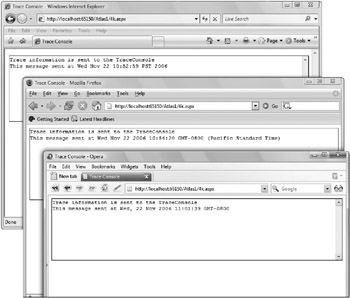
Figure 4-4
Creating Errors
The ASP.NET AJAX Library provides an Error object for dealing with errors in a standard way across applications. The static create method of the Error object allows you to create a custom error by passing in a message and a JSON-formatted error info object. It also includes static methods for creating a set of standard errors that correspond to frequently used exceptions in the .NET Framework.
var e = Error.create("custom error", { name: "My Error"});
throw(e);
You may find that you don’t need custom errors, but you can still take advantage of the built-in error types. The common exceptions to throw are listed in the following table.
|
Error.argument (paramName, message) Error.argumentNull (paramName, message) Error.argumentOutOfRange (paramName, actualValue, message) Error.argumentType (paramName, actualType, expectedType, message) Error.argumentUndefined (paramName, message) Error.invalidOperation (message) Error.notImplemented (message) Error.parameterCount (message) Error.argumentUndefined (paramName, message) Error.invalidOperation (message) Error.notImplemented (message) Error.parameterCount (message) |
These error functions extend the native JavaScript object and work with it to provide additional debugging information. In Listing 4-22 (ErrorTypes.aspx), an argumentNull error is created and thrown. First, it is caught, and the Debug.traceDump method is called on it to examine the details of the error. Then it is thrown again without being caught. The error information is then bubbled up to the user, as you would normally expect. The trace output and browser dialog are shown in Figure 4-5.
<script type="text/javascript">
function throwError(arg) {
if(arg === null) {
var e = Error.argumentNull("arg", "arg is required");
e.popStackFrame();
throw(e);
}
}
function pageLoad(sender, args) {
Sys.Debug.trace("Trace information is sent to the TraceConsole");
try {
throwError(null);
}
catch(e) {
Sys.Debug.traceDump(e, "the error");
}
throwError(null);
}
</script>
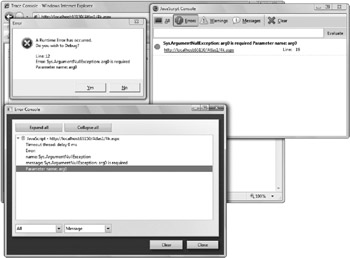
Figure 4-5
Figure 4-6 shows the TraceConsole and a pop-up dialog offering the user the opportunity to debug.
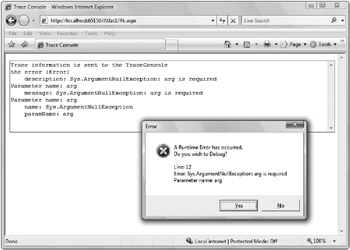
Figure 4-6
Validate Params
JavaScript does not have the access modifiers used in compiled languages. You can’t declare that something is private or protected. The only way that code is made inaccessible is for it to go out of scope during execution. This can lead to some clumsy coding. You may want something to be a private implementation detail, but JavaScript does not provide a clean way to do this. The ASP.NET AJAX Library does not provide a way to simulate access modifiers for JavaScript either. It does, however, borrow a pattern from the .NET Coding Guidelines: Members that the developer considers private are prefixed with an underscore.
Typically, since they are supposed to be private, you would probably not explore those methods, but the _validateParams method deserves mention. This method is included on the Function object and called dozens of times from the AJAX Library in the debug scripts. The calls reflect the information from the XML doc comments. The debug version of the AJAX Library methods checks for required parameters, checks the type of parameters, and validates where null arguments are not allowed.
Even if you aren’t seeing functional problems as you develop an application, I recommend enabling the debug mode temporarily before deployment and doing some testing. Do not leave debugging enabled during deployment, though. The parameter validation and debug information take a heavy toll on performance.
When an error is encountered during a call to _validateParams, an exception is thrown and you can then break into the debugger and find the source of the error. This can be very helpful in getting to the root of a problem or in finding subtle errors before deployment.






