15.2 Checking the Cache
As we've said earlier, you can check the contents of your name server's cache with the DNS console. This can come in handy if you suspect that your name server has cached bad or out-of-date data from another server. To inspect a server's cache, click the plus sign to the left of the name of the server in the DNS console's left pane. You'll see a folder named Cached Lookups. Either click on the plus sign to the left of it or double-click the folder icon or the label to expand the next level, then do the same on the label . (root). This shows you the top-level domains for which your name server has cached data. Expand your way to the domain name to which the cached data you're looking for is attached. In Figure 15-1, we've clicked our way down to acmebw.com to look for cached data.
Figure 15-1. NS and A records for acmebw.com in the cache
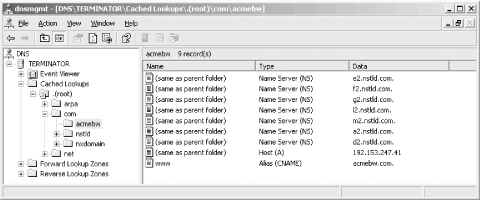
As you can see in the right pane, our name server has cached seven NS records and one A record for acmebw.com. If we double-clicked net and then acmebw, we could find the cached addresses of these name servers, too.
If you'd like to see the TTL on the cached data,
double-click on a record in the right pane. Provided the DNS console
is in advanced view mode (select View 
Figure 15-2. The TTL on a cached record
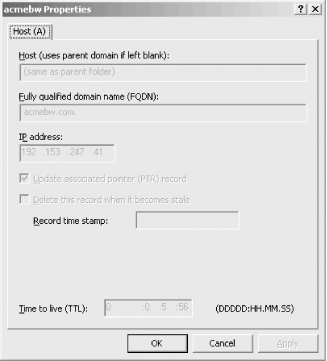
Be sure to refresh the DNS console with Action 
If you right-clicked the record, you may have noticed a Delete Record selection. Now there's something you can't do in BIND. Using the DNS console, you can actually delete cached data record by record! If you know that some records in your name server's cache are out of date, you can delete them and let your name server pick up updated records from an authoritative name server.






