Hack 13 Find Similar Items
![]()
![]()
A simple JavaScript tool to quickly list auctions similar to the one you're looking at.
I'm always excited to discover something new while searching on eBay, but I've been around long enough to know that there's virtually no such thing as "one of a kind."
When you've found an item you're interested in, it's often helpful to look for other auctions for similar items, either to compare prices or perhaps to find something better. Typically, this requires opening a search box and typing the name of the item for which to search. Here's a quick hack that will eliminate these steps and list similar items with a single click.
Create a new button on your browser's Links bar (see Customizing the Links Bar for details) and type the following JavaScript code, all on one line, into the new link:
javascript:void(win=window.open(
'http://search.ebay.com/ws/search/SaleSearch?satitle='+
document.title.substring(document.title.indexOf(' - ')+3)))
Make sure to note the capitalization of the JavaScript code, such as the uppercase "O" in the indexOf keyword. Note also the spaces around the hyphen (' - '). You can name the new link anything you like, such as "Find Similar."
Then, open any auction page and click the new link, as shown in Figure 2-2. (Naturally, the hack won't work on a non-auction page.) A new window will appear with search results matching the title of the auction you were just looking at, which, in theory, should contain at least one auction. At this point, you can modify and repeat the search as needed.
Figure 2-2. View a list of similar auctions by clicking this custom button on your Links bar
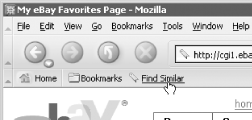
Customizing the Links BarModern web browsers such as Netscape, Internet Explorer, and Mozilla all have a customizable toolbar called the Links bar. The Links bar, shown in Figure 2-2, is nothing more than a small collection of easily accessible bookmarks (a.k.a. favorites, shortcuts, links) that you can click to open the corresponding pages. The easiest way to add a custom button to the Links bar is to simply drag-and-drop the URL shortcut icon (to the immediate left of the URL) onto the bar to add the current page. Or drag any link from any open web page, bookmark, favorite, or Internet shortcut onto the Links bar. Some of the hacks in this book use JavaScript code embedded in links placed on the Links bar. Although there's no way to create a blank button on the Links bar into which you can type the code, there are other easy ways to create such a link:
|
2.6.1 How It Works
The first part of the code, win=window.open, instructs your browser to open a new window and navigate to the URL that follows. The reason we need JavaScript at all is that part of the URL needs to use information from the auction shown in the current window, something a static link wouldn't be able to do.
Next comes the URL to open. The first part of the URL is taken from a standard eBay search URL, as seen in [Hack #12]:
http://search.ebay.com/ws/search/SaleSearch?satitle=
The query parameter is then completed by including the title of the currently displayed auction:
document.title.substring(document.title.indexOf(' - '),document.title.length)
This last bit of code extracts the auction title from the page title by taking only the text that appears after the hyphen (with spaces on either side) that separates the end date from the auction title.
2.6.2 Hacking the Hack
By default, this hack searches only auction titles. To search both titles and descriptions, add the &sotextsearched=2 parameter to the URL, making sure to place it before the &query parameter, like this:
...SaleSearch?sotextsearched=2&satitle=
A variation of this hack might be used to search completed auctions instead of current auctions, which may be useful for finding how similar items have previously sold or possibly seeing if the specific item on which you're bidding is being resold. Just change the URL to that of a completed item search, like this:
http://search-completed.ebay.com/search/search.dll?GetResult&query=
Note that eBay will complain if you try to show complete auctions and search titles and descriptions at the same time, since completed items can be searched only by their titles.
 Shortcut. Type the JavaScript code into the location
field, choose a name, and click Finish when you're
done. Then, drag-and-drop the new shortcut onto the Links bar.
Shortcut. Type the JavaScript code into the location
field, choose a name, and click Finish when you're
done. Then, drag-and-drop the new shortcut onto the Links bar.





