Hack 16 Save Your Searches
![]()
![]()
Different ways to save your complex searches for repeated use.
Ruby's Law states that anything you search for on eBay you will likely search for again. Okay, there is no Ruby, and I just made up the part about the law, but it's still a valid point.
2.9.1 Favorite Searches
The Favorites tab of My eBay is designed to save lists of your favorite searches, favorite categories, and favorite sellers. These lists are on-site and can be accessed even if you're not at home, which can be quite convenient.
To add a new category, click the "Add/change categories" link on the right side of the box. You can save only four individual categories, which can be chosen on the next page. Categories can be removed from the list by marking the corresponding checkboxes and clicking Delete.
The My Favorite Sellers page works similarly to the My Favorite Categories page, except that you type or paste the seller names instead of clicking. Also, there is a delay in adding new sellers to this list; be prepared to wait about a minute before reloading the page to see a newly added seller. You can save up to 30 seller names or eBay Stores (see [Hack #72]) on this list.
Figure 2-5. The My Favorite Searches list allows you to save up to 15 searches
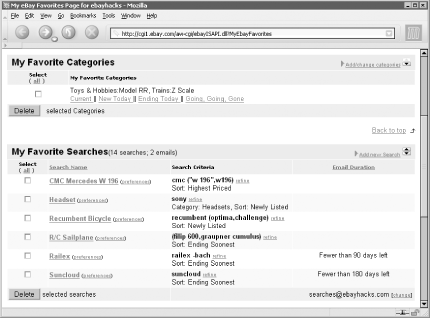
Probably the most useful of the lists is My Favorite Searches, shown in Figure 2-5, not only because you can save extremely specific and targeted search queries, but because you can save your search directly from the search page. Simply perform a search ? any search, including advanced searches or searches on international eBay sites ? and click "Add to My Favorite Searches" in the top-right of the search page.
|
Click the search caption to perform the search. Up to 100 different searches can be saved here, 30 of which can be configured to email you daily when new matches are found. Click Preferences to "subscribe" to a daily email notification, as well as rename a search without changing its search criteria. (See [Hack #17] for a more flexible tool to notify you of new listings.)
Although you can click Refine to change the parameters of an existing favorite search, it's actually easier to simply perform the search normally and make your revisions right on the search page. When you're done, click "Add to My Favorite Searches" again, click "Replace one of these with my new search," and then select the old search caption in the list to replace the old version with the revised search.
2.9.2 Quick and Dirty
Another way to save your searches involves no special features at all. Since all the parameters of a search are stored in the URL (see [Hack #12]), all you need to do is bookmark a search to save it.
Probably the most convenient method is to create shortcuts to your favorite searches by dragging and dropping the Address Bar shortcut icon onto your desktop, as shown in Figure 2-6.
Figure 2-6. Drag the shortcut icon from your browser's Address Bar on your desktop or an open folder to create an Internet Shortcut
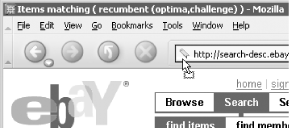
Unlike items in the My Favorite Searches list, you can sort your searches alphabetically or by date, or even organize them in multiple folders.
2.9.3 A Little Spit and Polish
Instead of saving your searches as shortcut files, you can just as easily create a custom My Favorite Searches page. Start by opening a blank document in your favorite WYSIWYG web page editor (such as Netscape Composer, which comes free with the Netscape and Mozilla browsers) and placing it side-by-side next to an eBay search window. Then, drag the Address Bar shortcut icon onto your blank web page to create a link to the search; repeat for as many searches as you like.
Your custom search links can then be renamed and organized to your heart's content. When you're done, save the page and then open it in a browser. Or, upload it to a web server so that you (and others) can access it anywhere.
2.9.4 See Also
[Hack #19] allows you to save recent searches right in your browser's toolbar.
See [Hack #17] for a way to not only save your search, but to be automatically notified when new matches are found.







