Hack 38 Track Your Exposure
![]()
![]()
Make sure your listing is findable before it's too late.
You have at your disposal all the tools available to your bidders, which means that you should be able to locate your auctions in only a few seconds. If you can't, neither can they.
Furthermore, listing upgrades like Bold, Highlight, and Featured Plus (see [Hack #36]) can double or triple the cost of listing an auction on eBay, but until you can see the effect, it's hard to determine if your money has been well spent.
Start by doing a quick search, not only for the specific keywords in your title but for anything that your customers might type to find items like yours. If your item doesn't appear when it should, take a moment to add any necessary keywords (see [Hack #37]).
4.7.1 Where Is an Item?
eBay provides another handy tool, specifically used to locate a
single item in eBay's various category listings. Go
to Site Map 
Figure 4-5 shows the results, which list the category and the page number on which the item currently appears, as well as the results for the Ending Today, New Today, and Going, Going, Gone listings, if applicable.
Figure 4-5. Use the "Where is an item" tool to see where your item is listed
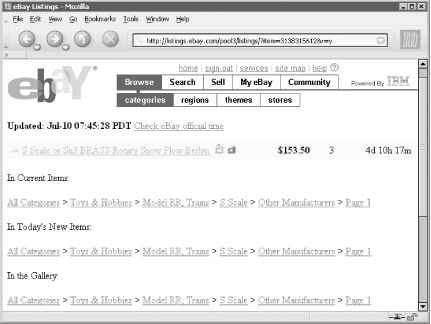
The category links shown on the "Where is an item" page will take you right to your item in the listings, automatically scroll down the page as necessary, and highlight your listing in yellow. This is done with a special URL, like this one:
http://listings.ebay.com/pool2/plistings/list/all/category7276/page2.html?finditem=3135119134&from=R0#findit
To display the listing as it would normally appear, just remove the finditem=3135119134 and from=R0 parameters, as well as the #findit anchor reference, like this:
http://listings.ebay.com/pool2/plistings/list/all/category7276/page2.html
This will show you how your item truly looks to bidders, including the Highlight upgrade you might've spent money on.
4.7.2 Counters
If you want to see the number of people who have viewed a single item, you can add a counter to your page. A counter is simply a dynamically generated image residing on a server that keeps track of the number of times the image is requested. You can show the counter right on the page, or you can select the "Hidden" counter so that only you can view the statistics. You can view all your counter totals, choose a different visual style, and even reset your counters by going to www.andale.com.
|
On its own, a counter isn't much more than a curiosity, but when used on different auctions with different listing upgrades, you can get a terrific idea of how well your extra-cost upgrades are working.
For instance, you can list three auctions, all identical except for the installed listing upgrades. Buy a Bold upgrade for one, add a Gallery photo to another, and use no special upgrades on the third. Assuming all three auctions start and end at the same time, the counters on each auction will accurately reflect the differences in each item's visibility, and the eventual closing prices will show you the bottom line.







