Hack 66 Sending Payment Instructions
![]()
![]()
How to communicate essential information to your bidders and avoid misunderstandings.
When an auction ends, it is your responsibility as the seller to guide your bidders through the rest of the transaction. Although eBay, by default, will send a notification email to bidders when they've won an auction, you should never rely solely on that email ? or your auction description, for that matter ? to communicate all the information your bidders need to know to send payment.
Instead, send a payment-instructions email to your customers, making sure to include all of the following:
Thank the customer for bidding on and purchasing your item. Include the title and item number of the auction (or auctions) your customer has purchased.
Tell the customer how much shipping will cost (even if it's already specified in the auction) and explain exactly which shipping method you'll be using. (Your customers have a right to know what they're paying for.)

You can get the winning bidder's location (and zip code if they're in the U.S.) on the Bid History page, allowing you to determine the shipping cost before waiting for the bidder to send his or her street address.
Calculate the total, including shipping, tax, and any handling fees, and clearly tell your customer how much he or she is supposed to pay. Don't make your customers do any math, because they'll most likely get it wrong. In most cases, you'll have all the tools you need to calculate a customer's total before you send the email.
If your customer has purchased more than one item from you and you're willing to ship them together, add these up as well, and make it clear that you're doing so.
Carefully explain the types of payment you accept, even if it's noted elsewhere. It's important to be clear on this point; otherwise, your bidders will most likely send you something you can't accept. See [Hack #67] for considerations.
Instruct your customer to email you if he or she has any questions. (As much as you probably don't need to be bothered with lots of stupid questions, the last thing you want is for your customers to leave negative feedback instead of writing you first.)
6.3.1 The Email
Here's a concise email that does it all:
Congratulations! You're the high bidder for the Antique Toy Steam Shovel (eBay #3136272129). Shipping will be $4.50 for Priority Mail shipping, bringing the total to $68.44.
The types of payment I accept are listed in the auction description and on my "About Me" page at eBay. Payment can be made in any of the following ways:
If you have a free PayPal account, you can pay with your credit card or with an electronic bank account transfer. Just click the PayPal logo in the auction you've won.
If you'd like to pay directly with your Visa, Mastercard, or American Express, you can use my private, secure server at:
https://www.ebayhacks.com/checkout.html
If you'd like to pay with BidPay, or if you'd like to send a money order or cashier's check (sorry, no personal or business checks), send it to:
- Acme Auctions
- 123 Fake Street
- Springfield, 90125
Either way, please send a confirmation email mentioning how you intend to pay as soon as you get this email. Thanks for bidding!
Naturally, the details of your auction and the terms you choose will be different, but the premise will be the same. Here, the tone is friendly, and an effort has been made to make the instructions as clear as possible (separate paragraphs and hyphens as makeshift bullets are especially helpful).
Note also that the final price of the auction is nowhere to be found in this letter?only the cost to ship and the total amount to pay are specified. This is an effective way to prevent customers from mistakenly (or intentionally) omitting the shipping cost when sending payment.
6.3.2 Automatic Payment Instructions
A few tools are available to help automate the payment instructions email:
eBay Invoice. Click "Create an invoice" on the completed auction page to email payment instructions to your bidder. Although this accomplishes the same thing as the custom email above, in practice it is not any more convenient. It also works only with eBay's checkout system, which doesn't allow you to prioritize payment methods or set certain restrictions. See [Hack #49] for details.
PayPal Winning Buyer Notification. If you accept PayPal payments or, more specifically, if you only accept PayPal payments, you can instruct PayPal to automatically send payment instructions to your bidders as soon as your auctions end.
To set it up, log in to www.paypal.com, and go to My Account
Profile
Selling Preferences
Auctions. Your eBay user ID should appear in the list (click Add if it doesn't). Next, click "off" or "on" in the Winning Buyer Notification column, and you'll see the Winning Buyer Notification page, as shown in Figure 6-2.
Figure 6-2. Use PayPal's Winning Buyer Notification feature to automatically send somewhat customizable payment instructions emails to your bidders
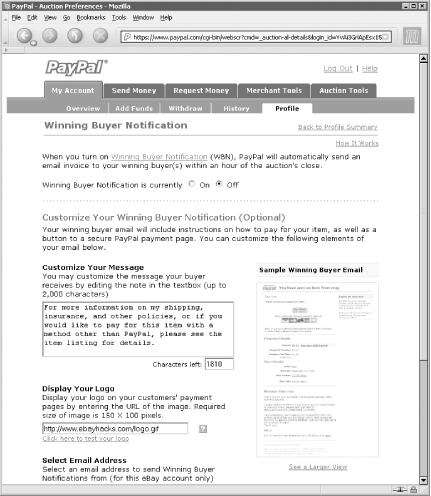
The Hacker's Approach. See [Hack #74] for some advanced approaches to automating the payment-instructions email.






