Section 2.8. Images Are Special
Image files are multimedia elements that you can reference with anchors in your document for separate download and display by the browser. But, unlike other multimedia, standard HTML and XHTML have an explicit provision for image display "inline" with the text, and images can serve as intricate maps of hyperlinks. That's because there is some consensus in the industry concerning image file formats ? specifically, GIF and JPEG ? and the graphical browsers have built-in decoders that integrate those image types into your document.[8]
[8] Some browsers support other multimedia besides GIF and JPEG graphics for inline display. Internet Explorer, for instance, supports a tag that plays background audio. In addition, the HTML 4 and XHTML standards provide a way to display other types of multimedia inline with document text through a general tag.
2.8.1 Inline Images
The HTML/XHTML tag for inline images is <img>; its required src attribute is the URL of the GIF or JPEG image you want to insert in the document. [<img>]
The browser separately loads images and places them into the text flow as if the image were some special, albeit sometimes very large, character. Normally, that means the browser aligns the bottom of the image to the bottom of the current line of text. You can change that with the special <img> align attribute, whose value you set to put the image at the top, middle, or bottom of adjacent text. Examine Figure 2-2 through Figure 2-4 for the image alignment you prefer. Of course, wide images may take up the whole line and hence break the text flow. You can also place an image by itself, by including preceding and following division, paragraph, or line-break tags.
Figure 2-2. An inline image aligned with the bottom of the text (default)
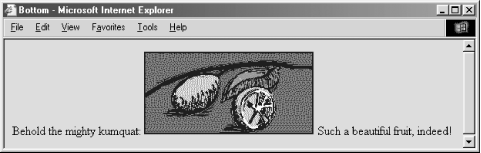
Figure 2-3. An inline image specially aligned with the middle of the text
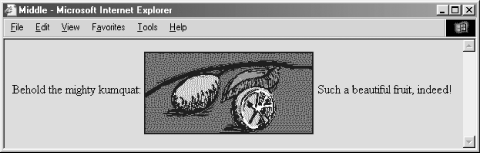
Figure 2-4. An inline image specially aligned with the top of the text
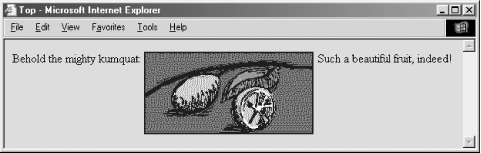
Experienced HTML authors use images not only as supporting illustrations, but also as quite small inline characters or glyphs, added to aid browsing readers' eyes and to highlight sections of the documents. Veteran HTML authors[9] commonly add custom list bullets or more distinctive section dividers than the conventional horizontal rules. Images, too, may be included in a hyperlink, so that users may select an inline thumbnail sketch to download a full-screen image. The possibilities with inline images are endless.
[9] XHTML is too new to call anyone a veteran or experienced XHTML author.
2.8.2 Image Maps
Image maps are images within an anchor with a special attribute: they may contain more than one hyperlink.
One way to enable an image map is by adding the ismap attribute to an <img> tag placed inside an anchor tag (<a>). When the user clicks somewhere in the image, the graphical browser sends the relative x,y coordinates of the mouse position to the server that is also designated in the anchor. A special server program then translates the image coordinates into some special action, such as downloading another document. [Section 6.5.1.1]
A good example of the use of an image map might be to locate a hotel while traveling. For example, when the user clicks on a map of the region he intends to visit, your image map's server program might return the names, addresses, and phone numbers of local accommodations.
While they are very powerful and visually appealing, these so-called server-side image maps mean that authors must have some access to the map's coordinate-processing program on the server. Many authors don't even have access to the server, let alone a program on the server. A better solution is to take advantage of client-side image maps.
Rather than depending on a web server, the usemap attribute for the <img> tag, along with the <map> and <area> tags, allows authors to embed all the information the browser needs to process an image map in the same document as the image. Because of their reduced network bandwidth and server independence, the client-side image maps are popular among document authors and system administrators alike. [Section 6.5.2]






