Section 4.2. Headings
Users have a hard enough time reading what's displayed on a screen. A long flow of text, unbroken by title, subtitles, and other headers, crosses the eyes and numbs the mind, not to mention the fact that it makes it nearly impossible to scan the text for a specific topic.
You should always break a flow of text into several smaller sections within one or more headings (like this book). There are six levels of HTML/XHTML headings that you can use to structure a text flow into a more readable, more manageable document. And, as we discuss in Chapter 5 and Chapter 8, there are a variety of graphical and text-style tricks that help divide your document and make its contents more accessible as well as more readable to users.
4.2.1 Heading Tags
The six heading tags, written as <h1>, <h2>, <h3>, <h4>, <h5>, and <h6>, indicate the highest (<h1>) to lowest (<h6>) precedence that a heading may have in the document.
<h1>, <h2>, <h3>, <h4>, <h5>, <h6>
|
The enclosed text within a heading typically is rendered by the browser uniquely, depending upon the display technology available to it. The browser may choose to center, embolden, enlarge, italicize, underline, or change the color of headings to make each stand out within the document. And in order to thwart the most tedious writers, often users themselves can alter how a browser renders the different headings.
Fortunately, in practice most browsers use a diminishing character point size for the sequence of headers, so that <h1> text is quite large and <h6> text is quite minuscule (see Figure 4-3, for example).
Figure 4-3. Browsers typically use diminishing text sizes for rendering headings
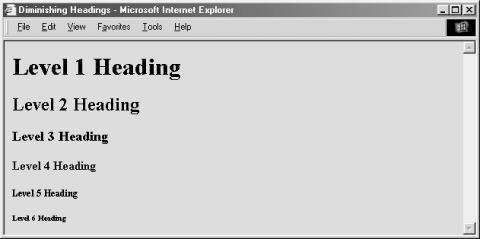
By tradition, authors have come to use <h1> headers for document titles, <h2> headers for section titles, and so on, often matching the way many of us were taught to outline our work with heads, subheads, and sub-subheads.
Finally, don't forget to include the appropriate heading end tags in your document. The browser won't insert them automatically for you, and omitting the ending tag for a heading can have disastrous consequences for your document.
4.2.1.1 The align attribute
The default heading alignment for most browsers is left. As with the <div> and <p> tags, the align attribute can change the alignment to left, center, right, or justify. Figure 4-4 shows these alternative alignments as rendered from the following source:
<h1 align=right>Right over here!</h1> <h2 align=left>Slide back left.</h2> <h3 align=center>Smack in the middle.</h3>
Figure 4-4. The headings align attribute in action
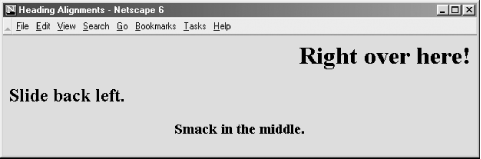
The justify value for align is not yet supported by any browser, and don't hold your breath. The align attribute is deprecated in HTML 4 and XHTML, in deference to style sheet-based controls.
4.2.1.2 The dir and lang attributes
The dir attribute lets you advise the browser which direction the text within that paragraph should be displayed in, and lang lets you specify the language used within the heading. [Section 3.6.1.1] [Section 3.6.1.2]
4.2.1.3 The class, id, style, and title attributes
Use the id attribute to create a label for the heading that can later be to used to unambiguously reference that heading in a hyperlink target, for automated searches, as a style-sheet selector, and with a host of other applications. Section 4.1.1.4 Use the optional title attribute and quote-enclosed string value to provide a descriptive phrase for the heading. [Section 4.1.1.4]
Use the style attribute with the heading tags to create an inline style for the headings' contents. The class attribute lets you label the heading with a name that refers to a predefined class declared in some document-level or externally defined style sheet. [Section 8.1.1] [Section 8.3]
4.2.1.4 Event attributes
Each user-initiated event that may happen in and around a heading is recognized by the browser if it conforms to the HTML or XHTML standard. With the respective "on" attribute and value, you may react to that event by displaying a user dialog box or activating some multimedia event. [Section 12.3.3]
4.2.2 Appropriate Use of Headings
It's often good form to repeat your document's title in the first heading tag, since the title you specify in the <head> of your document doesn't appear in the user's main display window. The following HTML segment is a good example of repeating the document's title in the header and in the body of the document:
<html> <head> <title>Kumquat Farming in North America</title> </head> <body> <h3>Kumquat Farming in North America</h3> <p> Perhaps one of the most enticing of all fruits is the...
Typically, the browser places the <title> text along the top of the main display. It may also place the title elsewhere in the document window and use it to create bookmarks or favorites entries, all of which vaguely are somewhere on the user's desktop. The level-three title heading in this example, on the other hand, will always appear at the very beginning of the document display. It serves as a visible title to the document, regardless of how the browser handles the <title> tag's contents. And, unlike the <title> text, the heading title gets printed at the beginning of the first page should the user elect to print the document, because it is part of the main text. [<title>]
In our example, we chose to use a level-three heading (<h3>) whose rendered font typically is just a bit larger than the regular document text. Levels one and two are larger still and often a bit overbearing. You should choose a level of heading that you find useful and attractive and use that level consistently throughout your documents. Too big and it overwhelms the display window. Too small and it's easily missed visually.
Once you have established the top-level heading for your document, use additional headings at the same or lower levels throughout to add structure and "scanability" to the document. If you use a level-three heading for the document title, for example, break your document into subsections using level-four headings. If you have the urge to subdivide your text further, consider using a level-two heading for the title, level three for the section dividers, and level four for the subsections.
4.2.3 Using Headings for Smaller Text
For most graphical browsers, the fonts used to display <h1>, <h2>, and <h3> headers are larger, <h4> is the same, and <h5> and <h6> are smaller than the regular text size. Authors typically use the latter two sizes for boilerplate text, like a disclaimer or a copyright notice. It's become quite popular to use the smaller text in tables of contents or home pages that display a site's contents. Experiment with <h5> and <h6> to get the effect you want. See how a typical browser renders the copyright reference in the following sample XHTML segment (see Figure 4-5):
resulting in years of successful kumquat production throughout North America. </p> <h6>This document copyright 2002 by the Kumquat Growers of America. All rights reserved.</h6> </body> </html>
Figure 4-5. HTML/XHTML authors typically use heading level six for boilerplate text
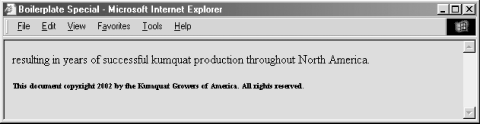
4.2.4 Allowed Heading Content
A heading may contain any element allowed in text, including conventional text, hyperlinks (<a>), images (<img>), line breaks (<br>), font embellishments (<b>, <i>, <tt>, <u>, <strike>, <big>, <small>, <sup>, <sub>, and <font>), and content-based styles (<acronym>, <cite>, <code>, <dfn>, <em>, <kbd>, <samp>, <strong>, and <var>). In practice, however, font or style changes may not take effect within a heading, since the heading itself prescribes a font change within the browser.
At one time early on, there was widespread abuse of the heading tags as a way to change the font of entire sections of a document. Technically, paragraphs, lists, and other block elements are not allowed within a heading and may be mistaken by the browser to indicate the implied end of the heading. In practice, most browsers apply the style of the heading to all contained paragraphs. We discourage this practice, since it is not only a violation of HTML and XHTML standards but usually is ugly to look at. Imagine if your local paper printed all the copy in headline type!
Large sections of heading text defeat the purpose of the tag. If you really want to change the font or type sizes in your document, use the standard cascading style definitions. See Chapter 8 for details.
We strongly recommend that you carefully test your pages with more than one browser and at several different resolutions. As you might expect, your <h6> text may be readable at 320 x 480 resolution but disappear on a 600 x 800 display.
4.2.5 Allowed Heading Usage
Formally, the HTML and XHTML standards allow headings only within body content. In practice, most browsers recognize headings almost anywhere, formatting the rendered text to fit within the current element. In all cases, the occurrence of a heading signifies the end of any preceding paragraph or other text element, so you can't use the heading tags to change font sizes in the same line. Rather, use cascading style definitions to achieve those acute display effects. [Section 8.1.1]
4.2.6 Adding Images to Headings
It is possible to insert one or more images within your headings, from small bullets or icons to full-sized logos. Combining a consistent set of headings with corresponding icons across a family of documents is not only visually attractive but also an effective way of aiding users' perusal of your document collection. [<img>]
Adding an image to a heading is easy. For example, the following text puts an "information" icon inside the "For More Information" heading, as you can see in Figure 4-6:
<h2> <img src="info.gif"> For More Information</h2>
Figure 4-6. An image within a heading
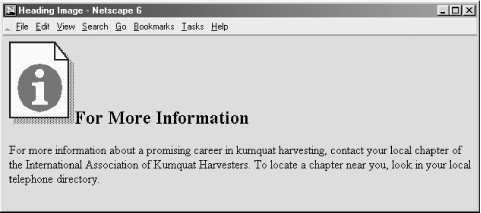
In general, images within headings look best at the beginning of the heading, aligned with the bottom or middle of the heading text.






