Putting Macromedia Flash MX in Developer Mode
Well, Developer mode is not an official mode, but it is a more efficient use of your work space. This application will be built completely within a single frame over a number of layers. Moving the Timeline panel to the left side lets you use your screen real estate for the Flash stage. You can move any of the Flash MX panels by clicking and dragging the dots next to the title of the panel. This arrangement takes a bit to get used to, but as you can see in Figure 17.2, it is a great setup when you are working on a single frame.
Figure 17.2. An optimized Flash MX interface for single frame and multilayer coding.
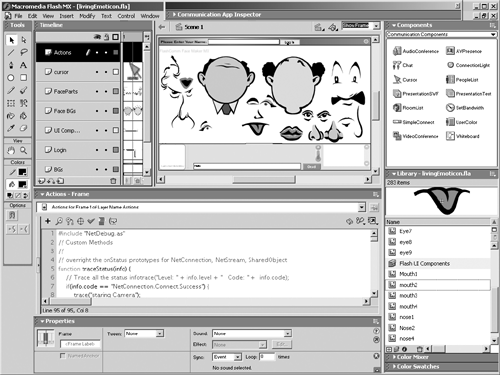
To see the contents of the frames, set the Timeline to Preview mode by clicking the Timeline Properties at the top right of the panel. Snap the library and the UI components to the right pane. Place the ActionScript in the middle and the Properties panel at the bottom. The Communication App Inspector can rollup on to the title bar.
Working in Flash is best when you have multiple monitors, but if you are forced to work on a laptop or a small screen, managing your interface will save you time and stress. The following sections provide a few more tips.







