Moving Things Around
If you haven't already done this, click on an icon (hold the click) and drag it to some other spot on the desktop. Easy, isn't it? When you log out from your KDE session later on, make sure that you click Save session for future logins so that any changes you make here will follow you into the next session.
The taskbar is something else you may want to move. Just drag the panel and drop it to one of the four positions on the desktop (top, bottom, left, or right side). The location, by the way, can also be changed by right-clicking on the taskbar, selecting Preferences (or Configure Panel), and choosing the location of the panel. On the card that appears (Figure 6-3), you can select the location, the size of the panel and its icons, and the length that you are willing to allow the panel on your desktop.
Figure 6-3. Panel and taskbar settings.
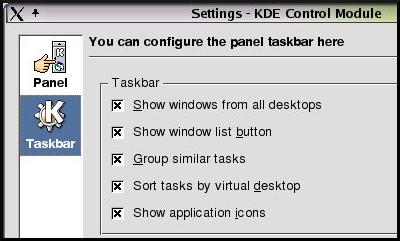
Semantics
Technically, the taskbar is that portion of the panel that shows your open programs, letting you quickly click from one to the other. That said, you may find that people speak of the taskbar and the panel interchangeably. |
On that customization card, you can lock in on some taskbar-specific configurations. For instance, by default, your taskbar will show all programs you have open on your desktop, regardless of which virtual desktop you opened them on. Some people like this feature but I am not one of them. This is something I check off because I want to see only the programs on the virtual desktop I am currently running on. Remember, these settings are a personal thing.
The Show window list button option provides a small popup right next to the taskbar. This popup shows a quick list of all windows on all desktops; handy if, like me, you turned off the first option. Group similar tasks is another very personal option. Let's say that you opened up three Konsoles. If you have this option set, only one task group will show up in the taskbar?a small black arrow on the task will let you know that there are more like that. If you click on the Konsole task (in the taskbar), you'll see all three.
The last two items aren't particularly exciting but I will quickly mention them. The first lets you sort tasks by virtual desktop, and the other shows tiny icons next to the task name.







