11.8 Updating CD Writer Firmware
For most PC firmware, the cardinal rule is "if it ain't broke, don't fix it." It seldom makes sense, for example, to update your main PC BIOS unless you experience a BIOS-related problem or add new hardware that requires the BIOS update. But with CD writers, the rule is different: always install the latest available firmware for your CD writer.
Fortunately, updating CD writer firmware is usually remarkably trouble-free. If you screw up while updating your main system BIOS, you can render the system unusable. If you screw up while updating the firmware of your CD writer, you can simply run the firmware installation program again. We've updated many drives through many firmware revisions and have had very few problems doing so. There are two things to keep in mind, though:
- Don't judge solely by make/model
-
Relatively few companies actually manufacture CD writers. Most companies, including some surprisingly large ones such as Hewlett-Packard, simply buy mechanisms from the actual maker and attach their name plates to the drives. Sometimes, companies sell different drives under the same model number. So if your friend has a Kamazuma CD-R523252 CD writer "just like" your Kamazuma CD-R523252, don't assume that you can use the same firmware update he did. Your drive may require a completely different firmware update file. Sometimes the only way to tell which firmware update you need is by comparing the serial number of your drive against the table posted by the manufacturer.
- Don't assume that later firmware is necessarily better
-
In general, that's a safe assumption, but not always. We have (infrequently) encountered firmware updates that add functionality (such as support for 80-minute blanks) and fix some problems, but cause other problems. For example, in one case (we won't mention names because things like this happen to even the best manufacturers?and, no, it wasn't Plextor) we found that a CD writer with the new firmware would no longer use a particular type of blank that it had happily used before the update. Since we had a spindle of 100 of those blanks, we reverted to the older firmware version. So, when you visit the manufacturer's web site to download the latest firmware version for your CD writer, also download the earlier versions. They leave them posted there for a reason.
11.8.1 Determining the Firmware Revision of Your CD Writer
Before you update your CD writer firmware, it's a good idea to find out which version is already installed. That way, if you have problems under the new firmware, you can revert to a known configuration by reinstalling the older version. Most mainstream CD writer software can display detailed information about installed CD writers, including firmware revision level. If you run Windows, download a free copy of Nero InfoTool from http://www.nero.com. This utility, shown in Figure 11-1, is the best we've seen for viewing firmware level and other characteristics of a CD writer, and you can use it even if you don't have Nero Burning ROM.
Figure 11-1. Nero InfoTool displaying the characteristics of this CD writer, showing the current firmware revision as 1.02
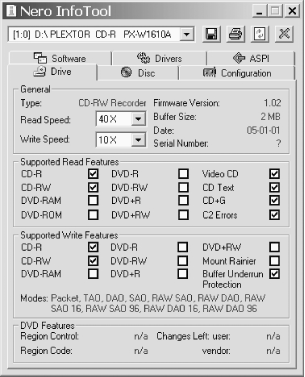
You can also get some of this information directly from Windows, as described in the following sections.
11.8.1.1 Determining the firmware revision of your CD writer with Windows 9X
To determine which firmware revision your CD writer is using under Windows 9X, right-click My Computer and choose Properties to display the System Properties dialog. On the Device Manager page, locate the entry for CD-ROM and expand that entry to show installed CD-ROM devices. Double-click the entry for your CD writer to display Device Properties, and display the Settings page, shown in Figure 11-2.
Figure 11-2. The Windows 98SE device Properties dialog, which shows that firmware revision 1.40 is installed on this CD writer
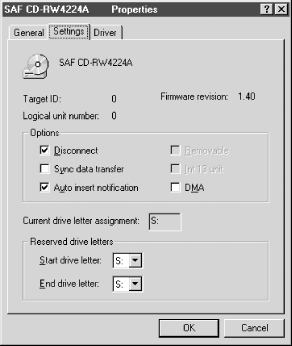
11.8.1.2 Determining the firmware revision of your CD writer with Windows 2000
To determine
which firmware revision your CD writer is using under Windows 2000,
open the Control Panel, double-click Administrative Tools, then
double-click Computer Management. Expand the tree to display the
Storage 

Figure 11-3. Using Windows 2000 Computer Management to view properties for the CD writer
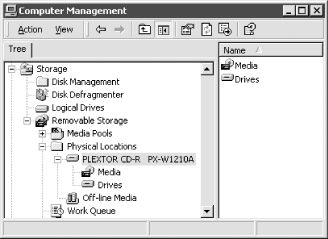
Locate the CD writer in the listing in the left pane. Right-click the name of the writer, choose Properties, and view the Device Info page, which includes the firmware revision number.
11.8.1.3 Determining the firmware revision of your CD writer with Windows XP
To determine
which firmware revision your CD writer is using under Windows XP,
open the Control Panel, double-click Administrative Tools, then
double-click Computer Management. Expand the tree to display the
Storage 

Figure 11-4. Using Windows XP Computer Management to view properties for the CD writer
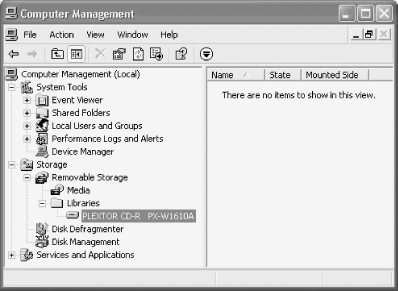
Locate the CD writer in the listing in the left pane. Right-click the name of the writer, choose Properties, and view the Device Information page, which includes the firmware revision number.
11.8.2 Installing a Firmware Update
For Windows users, updating the firmware of a CD writer is normally just a matter of running a self-contained executable file or perhaps running an installer executable against a binary datafile. But read the directions before you proceed. For example, all firmware updates we've done require removing any disc from the drive before running the update. Also, firmware updates often specify that packet-writing software must not be running while the update is taking place. For safety's sake, we always disable all nonessential resident software and reboot the system before and after running the update.
For Linux users, updating firmware may be problematic. The firmware binaries themselves are almost never OS-specific, but the updater utility needed to flash them to the drive is. Most CD writer makers assume you run Windows or Mac OS and provide updater utilities only for those platforms. People who run Linux are out of luck, unless the system dual-boots Windows. Fortunately, there's more than one way to skin a cat. In decreasing order of ease and desirability, here are several ways to update your drive firmware under Linux:
Ideally, choose a CD writer with Linux-friendly firmware updates available. If you must select among Linux-hostile drives, determine if one of those drives allows firmware updates via a DOS boot floppy or bootable CD.
Search the Internet to find a Linux updater for your drive model. For example, the PXUpdate utility allows updating the firmware of some Plextor models using the binary firmware files supplied by Plextor for use with its Windows updater.
If you have a spare drive or partition, install Windows long enough to update the firmware.
Although we have not tried doing so, you may be able to run a DOS or Windows firmware updater under an emulator or virtual environment such as VMware (http://www.vmware.com/), Bochs (http://bochs.sourceforge.net/), or DOSEMU (http://sourceforge.net/projects/dosemu/). One of our editors notes, "Because most of the hardware is virtualized, this probably won't work. USB devices are a possible exception. I'm not certain that writers are even supported under VMWare; they may appear as regular CD-ROM drives."
As a last resort, pull the drive from the Linux box and install it temporarily in a Windows system. Update the firmware and then move the drive back to the Linux system. This is one reason some people favor external CD writers for Linux systems.
As a really last resort, allow yourself to be reassimilated by the borg. Strip your Linux box down to bare metal, install the latest version of Windows, and swear off using communistic free software. (No, we didn't choose this option, either...)
Although we update firmware regularly on Windows systems, we confess that we follow the "if it ain't broke, don't fix it" rule on Linux boxes. Perhaps hardware makers will eventually stop treating Linux users as second-class citizens, but until that day arrives we'll have to keep doing things the hard way. If you do buy a drive from a manufacturer that is clueless about Linux, it certainly can't hurt to complain to the company about its lack of Linux support.
11.8.3 Updating Drives with Foreign Firmware
Don't assume that you have to update your drive with firmware supplied by the drive maker. We know that sounds very strange. After all, installing, say, ASUS firmware on an ABIT motherboard is a fast way to render the motherboard useless. So who in his right mind would install, say, a Sony firmware update on an HP CD writer? Well, there are times when it may make sense to do exactly that.
For example, HP decided at one point not to issue updated firmware for its 8100i CD writer to support 80-minute CDs. As it happens, the HP-8100i drive is made by Sony, and is nearly identical to the Sony CRX100E drive. One of our readers decided to try updating his HP 8100i drive with the Sony CRX100E firmware, which did support 80-minute CDs. He ran the update. Sure enough, his drive accepted it and he was able to use 80-minute blanks. He now has a drive which is for all intents and purposes a Sony. The operating system says so, the CD writer software says so. The only thing HP about that drive now is the name on the bezel.
Such shenanigans are useful only for relabeled drives. For example, your new Brand-X CD-R522452 CD writer may actually be a relabeled Sony CRX220A1. But Brand-X may decide next month that Sony charges too much for its mechanisms and start buying Yamaha mechanisms instead. Most companies that sell relabeled drives are not very good about providing firmware updates for older models. When you visit the Brand-X web site, you may find that there are no firmware updates available, or that the most recent is a year or more old, which effectively means that your drive is orphaned. Don't despair, though. If you can find out who actually made the underlying mechanism, you may be able to get a recent firmware update for the drive under its real name (or from another OEM who uses the same mechanism).
For example, we own an antique Smart and Friendly SAF798 CD-R4224A CD Speedwriter Plus, which was the first CD writer we ever bought. That drive uses a JVC XR-W4080 mechanism, which is also used by the Creative Labs CD-R4224 drive. As an experiment, we downloaded the Creative Labs firmware update and installed it on the Smart and Friendly drive. That drive continued to work normally, although it reported itself as a Creative Labs drive until we reinstalled the Smart and Friendly firmware.
|






