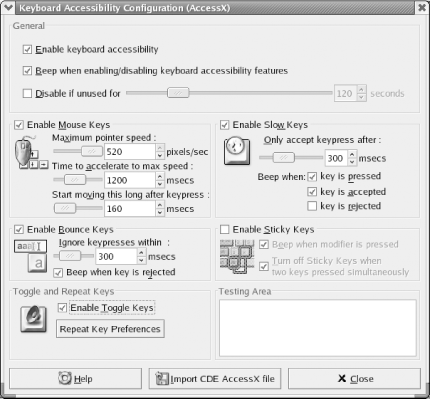19.5 Configuring a Keyboard
Windows
9X/2000/XP allows you to customize some aspects of keyboard behavior.
To do so, run the Keyboard applet (Start 


- Speed (Windows 9X/2000/XP)
-
Includes settings for how long a key must be held down before it begins repeating and for how quickly it repeats. Also allows setting cursor blink rate, which controls how fast the virtual cursor blinks in Windows applications. Change any of these settings by dragging the associated slider. Changes take effect immediately when you click Apply or OK.
- Language (Windows 9X) or Input Locales (Windows 2000/XP)
-
These pages are nearly identical except for their names. They are used to install additional keyboard languages and layouts. Windows 9X allows specifying a key sequence (either Left Alt-Shift or Ctrl-Shift) to rotate through available languages from the keyboard. Windows 2000/XP provides the same choices, and adds an optional second key sequence to jump directly to the default language using the same key sequences listed for Windows 9X, with the addition of one character, 0 through 9, tilde, or grave accent. Windows 2000/XP also allows specifying the method used to turn off Caps Lock, either by pressing the Caps Lock key or by pressing the Shift key.
- Hardware (Windows 2000/XP)
-
This page displays the type of keyboard installed. It provides a Troubleshoot button, which invokes the Keyboard Troubleshooter Wizard, and a Properties button, which simply displays Device Manager properties for the keyboard.
Installing a programmable keyboard and driver may install a separate management application, or may simply add pages and options to the standard Keyboard Properties dialog. For example, Figure 19-3 shows the additional page of the extended Keyboard Properties dialog that results from installing the Microsoft IntelliType Pro driver under Windows 2000. If you install a programmable keyboard, make sure to locate and explore the options its driver provides. The default driver installation for some programmable keyboards leaves some very useful options disabled or set to less-than-optimum values.
Figure 19-3. The Windows 2000 Keyboard Properties dialog as modified by installing the Microsoft IntelliType Pro driver
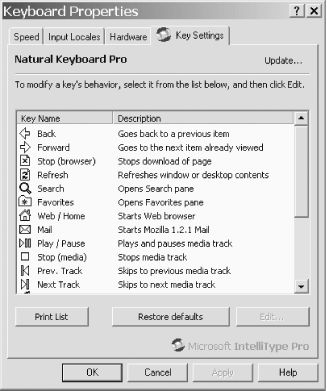
Finally, do not overlook the Accessibility Options dialog, shown in
Figure 19-4 (Start 


Figure 19-4. The Windows XP Accessibility Options dialog
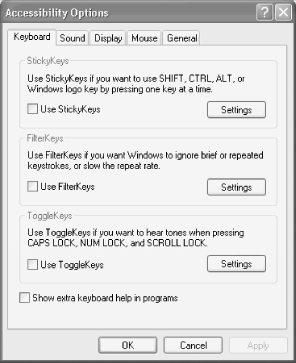
Linux also provides comprehensive keyboard configuration options via
the configuration utilities included with the Gnome and KDE desktop
environments. Figure 19-5, for example, shows the
Red Hat 8.X Gnome Keyboard Accessibility Configuration dialog, which
can be accessed by running
gnome-keyboard-properties from the command line or
by clicking Preferences 

Figure 19-5. The Linux AccessX Keyboard Accessibility Configuration dialog