6.1 Diskette Types and Formats
Before a diskette can be used to store data, you must prepare it by formatting it, although many diskettes nowadays come preformatted. Formatting creates the physical tracks and sectors that the drive uses to store data (called low-level or physical formatting) and the logical structure used by the operating system to organize that data (called logical or DOS formatting). Unlike hard disks, which require two separate formatting passes, FDDs perform both physical and logical formatting in one step. Also unlike hard disks, diskettes do not need to be partitioned.
|
To format a diskette with Windows, right-click the drive icon in My Computer or Explorer, choose Format, and mark the appropriate options. At the command line, format a diskette by typing the command format a: /options, where a: is the drive letter of the FDD, and /options controls how the disk will be formatted. The available options and the required syntax vary according to the version of DOS or Windows you use. Type format /? to display available formatting options. Which options are usable depends upon both the FDD type and the diskette type. Some FDDs accept only one type of diskette, while others accept two or more.
To format a diskette with Linux, run kfloppy (the KDE Floppy Formatter, shown in Figure 6-1) or gfloppy, the Gnome equivalent. Choose the appropriate size, filesystem, and other options, and then click the Format button. If you prefer a command line, mformat is convenient for formatting DOS floppies. The mdir and mcopy utilities are Linux equivalents for the DOS dir and copy commands, but with additional features.
Figure 6-1. The KDE Floppy Formatter avoids having to mount the diskette or remember command-line options
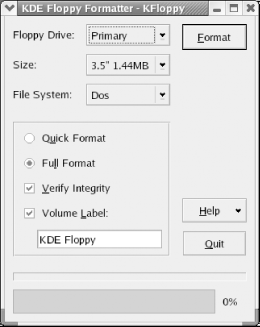
For about a decade, the 3.5-inch High-Density (HD) FDD has been standard. However, you may encounter older types of FDDs and diskettes when upgrading an old machine or salvaging data, so it's worth knowing something about these obsolescent and obsolete formats. Table 6-1 lists the various diskette formats that have been supported on the IBM platform over the years.
|
5.25-inch formats |
3.5-inch formats | ||||||
|---|---|---|---|---|---|---|---|
|
SSDD |
DSDD |
HD |
DD |
HD |
ED | ||
|
Formatted capacity (KB) |
160 / 180 |
320 / 360 |
1200 |
720 |
1440 |
2880 | |
|
Media descriptor byte |
0xFE / 0xFC |
0xFF / 0xFD |
0xF9 |
0xF9 |
0xF0 |
0xF0 | |
|
Bytes/Sector |
512 |
512 |
512 |
512 |
512 |
512 | |
|
Sectors/Track |
8 / 9 |
8 / 9 |
15 |
9 |
18 |
36 | |
|
Tracks/Side |
40 |
40 |
80 |
80 |
80 |
80 | |
|
Sides |
1 |
2 |
2 |
2 |
2 |
2 | |
|
Sectors/Disk |
320 / 360 |
640 / 720 |
2,400 |
1,440 |
2,880 |
5,760 | |
|
Available sectors/Disk |
313 / 351 |
630 / 708 |
2,371 |
1,426 |
2,847 |
5,726 | |
|
Tracks/Inch (TPI) |
48 / 48 |
48 / 48 |
96 |
135 |
135 |
135 | |
|
Track width (inch/mm) |
.0118/.300 |
.0118 /.300 |
.0061/.155 |
.0045/.115 |
.0045/.115 |
.0045/.115 | |
|
Bits/Inch (BPI) |
5,876 |
5,876 |
9,646 |
8,717 |
17,434 |
34,868 | |
|
Media formulation |
Ferrite |
Ferrite |
Cobalt |
Cobalt |
Cobalt |
Barium | |
|
Coercivity (Oersteds) |
300 / 300 |
300 / 300 |
600 |
600 |
720 |
750 | |
|
Sectors/Cluster |
1 |
2 |
1 |
2 |
1 |
2 | |
|
FAT type |
12-bit |
12-bit |
12-bit |
12-bit |
12-bit |
12-bit | |
|
FAT length (Sectors) |
1 / 2 |
1 / 2 |
7 |
3 |
9 |
9 | |
|
Root directory (Sectors) |
4 / 4 |
7 / 7 |
14 |
7 |
14 |
15 | |
|
Root directory entries |
64 / 64 |
112 / 112 |
224 |
112 |
224 |
240 | |
In addition to the standard formats described in Table 6-1, Microsoft has used the proprietary DMF (Distribution Media Format) for some distribution diskettes. DMF increases the capacity of a standard high-density 3.5-inch diskette by reducing the inter-sector gap to allow 21 sectors/track rather than the standard 18 sectors/track, thereby expanding capacity to a true 1.64 MB (usually called 1.68, 1.7, or 1.72 MB).
On most systems, you cannot read data from or write data to DMF diskettes directly because DIR, DISKCOPY, and other standard disk utilities do not recognize DMF. In fact, attempting to use DISKCOPY to copy a DMF diskette not only yields an unreadable target diskette, but also may actually damage the DMF source diskette. DMF diskettes are readable only by Setup and other Microsoft utilities designed to work with CAB files (the compressed Cabinet files used for software distribution), as well as by some third-party utilities such as WinZip (http://www.winzip.com), which allows you to extract data directly from compressed CAB files, and WinImage (http://www.winimage.com), which allows you to format and copy DMF diskettes directly.
Fortunately, most software is now distributed on CD or DVD discs, so DMF diskettes are seldom used nowadays. We say fortunately because in our experience DMF diskettes are much more likely than standard 1.44 MB diskettes to generate read errors. We have frequently found DMF diskettes that were unreadable straight out of the box, and a DMF diskette that is several years old is very likely to be unreadable. A standard diskette was simply never intended to store that much data.
If you encounter an unreadable DMF diskette, we recommend using WinImage to attempt to extract the CAB files manually to the hard disk. If one FDD consistently generates read errors, the diskette may be readable on a different drive, at least well enough to let you extract the CAB files.






