Hack 13 Jump to the Next or Previous Heading
![]()
![]()
Use PDF bookmark information to stride from section to section in Acrobat on Windows.
PDF bookmarks greatly improve document navigation, but they also have their annoyances. When I click a bookmark in Acrobat, shown in Figure 1-13, the document loses input focus. Pressing arrow keys or Page Up and Page Down has no effect on the document until I click the document page. That makes two clicks, and clicking two times to visit one bookmarked page is annoying.
Figure 1-13. A no-click solution to annoying bookmark behavior
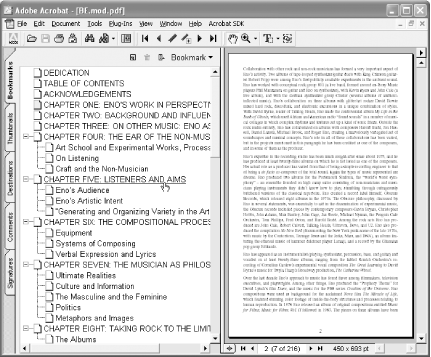
So, I created a "no-click" solution for navigating bookmarks. After installing this Acrobat plug-in, you can jump from bookmarked page to bookmarked page by holding down the Shift key and pressing the left and right arrow keys.
Visit http://www.pdfhacks.com/jumpsection/ and download jumpsection-1.0.zip. Unzip, and then move jumpsection.api to your Adobe Acrobat plug-ins directory. This directory is located somewhere such as C:\Program Files\Adobe\Acrobat 5.0\Acrobat\plug_ins\.
Restart Acrobat, open a bookmarked PDF, and give it a try. Hold down the Shift key and press the right and left arrow keys to jump forward and back.
[Hack #97] uses jumpsection as an example of customizing Acrobat with plug-ins. jumpsection does not work with the free Adobe Reader.






