Lesson 3: Installing, Configuring, and Troubleshooting NWLink
Lesson 3:?Installing, Configuring, and Troubleshooting NWLink
The NWLink IPX/SPX/NetBIOS Compatible Transport Protocol (usually referred to as NWLink) is Microsoft's implementation of Novell's NetWare Internetwork Packet Exchange/Sequenced Packet Exchange (IPX/SPX) protocol. NWLink is most commonly used in environments in which clients running Microsoft operating systems are used to access resources on NetWare servers, or in which clients running NetWare are used to access resources on computers running Microsoft operating systems.
After this lesson, you will be able to
- Install and configure NWLink
- Describe the tools Windows XP Professional provides for troubleshooting NWLink
Estimated lesson time: 40 minutes
Understanding NWLink Features
NWLink allows computers running Windows XP Professional to communicate with other network devices that are using IPX/SPX. NWLink also can be used in small network environments that use only clients running Windows XP Professional and other Microsoft operating systems.
NWLink supports the networking application programming interfaces (APIs) that provide the interprocess communication (IPC) services described in Table 4.8.
Table 4.8??Networking APIs Supported by NWLink
NWLink also provides NetWare clients with access to applications designed for Windows 2000 Server, such as Microsoft SQL Server and Microsoft SNA Server. To provide NetWare clients access to file and print resources on a computer running Windows 2000 Server, you should install File and Print Services for NetWare (FPNW).
In summary, the 32-bit Windows XP Professional implementation of NWLink provides the following features:
- Supports communications with NetWare networks
- Supports sockets and NetBIOS over IPX
- Provides NetWare clients with access to Windows 2000 servers
Installing NWLink
The procedure for installing NWLink is the same process used to install any network protocol in Windows XP Professional.
To install NWLink, complete the following steps:
- Click Start and then click Control Panel.
- In the Control Panel window, click Network And Internet Connections.
- In the Network And Internet Connections window, click Network Connections, and then click Local Area Connection.
- Under Network Tools, click Change Settings Of This Connection. The Local Area Connection Properties dialog box appears, displaying the network adapter in use and the network components used in this connection.
- Click Install.
The Select Network Component Type dialog box appears.
- In the Select Network Component Type dialog box, click Protocol, and then click Add.
The Select Network Protocol dialog box appears.
- In the Select Network Protocol dialog box, in the Network Protocol list, click NWLink IPX/SPX/NetBIOS Compatible Transport Protocol (see Figure 4.8), and then click OK.
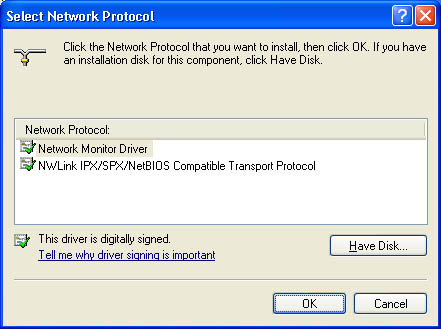 Figure 4.8??The Select Network Protocol dialog box
Figure 4.8??The Select Network Protocol dialog box
Configuring NWLink
NWLink configuration involves three components: frame type, network number, and internal network number. By default, Windows XP Professional detects a frame type and a network number automatically when you install NWLink. Windows XP Professional also provides a generic internal network number. However, you must specify an internal network number manually if you plan to run FPNW or IPX routing, as shown in Figure 4.9.
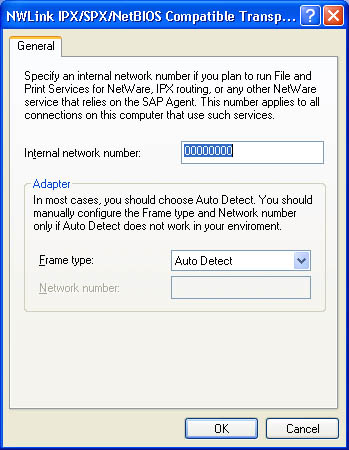
Frame Type
A frame type defines the way the network adapter card formats data. To ensure proper communication between a computer running Windows XP Professional and a NetWare server, you must configure the NWLink frame type to match the frame type on the NetWare server.
Table 4.9 lists the topologies and frame types supported by NWLink.
Table 4.9??Topologies and Frame Types Supported by NWLink
| Topology | Frame type |
|---|---|
Ethernet |
Ethernet II, 802.3, 802.2, and Subnetwork Access Protocol (SNAP), which defaults to 802.2 |
Token Ring |
802.5 and SNAP |
Fiber Distributed Data Interface (FDDI) |
802.2 and SNAP |
When you install NWLink, Windows XP Professional automatically determines which IPX frame type is in use on the network and sets the NWLink frame type accordingly. If Windows XP Professional detects frame types in addition to 802.2 during NWLink installation, the frame type for NWLink defaults to 802.2.
Network Number
Each frame type configured on a network adapter card requires a network number, which must be unique for each network segment. All computers on a segment using the same frame type must use the same network number to communicate with one another.
Although Windows XP Professional automatically detects a network number during NWLink installation by default, you can also specify a network number manually by using the Registry Editor.
Setting a network number in the registry for a given frame type requires entering two corresponding entries, NetworkNumber and PktType, in the HKEY_LOCAL_ MACHINE\SYSTEM\CurrentControlSet\Services\ Nwlnkipx\Parameters\Adapters\Adapter subkey of the registry.
NetworkNumber specifies the network number (in hexadecimal) for the adapter. If the value for this entry is 0, NWLink gets the network number from the network while it is running. Network numbers are 4 bytes (eight hexadecimal characters). The NetworkNumber entry takes a REG_MULTI_SZ data type.
PktType specifies the packet form to use. The PktType entry takes a REG_MULTI_SZ data type. Table 4.10 lists the values for the PktType entry and the packet forms supported by NWLink.
Table 4.10??Packet Types or Forms Supported by NWLink
| Value | Packet form |
|---|---|
0 |
Ethernet_II |
1 |
Ethernet_802.3 |
2 |
Ethernet 802.2 |
3 |
Ethernet SNAP |
FF (default) |
Auto Detect |
Internal Network Number
An internal network number uniquely identifies a computer on the network for internal routing. This eight-digit hexadecimal number, or virtual network number, is set to 00000000 by default.
The internal network number identifies a virtual network segment inside the computer. That is, it identifies another (virtual) segment on the network. Therefore, if an internal network number is configured for a computer running Windows XP Professional, a NetWare server or a router adds an extra hop in its route to the computer.
You must manually assign a unique, nonzero internal network number in the following situations:
- FPNW is installed and there are multiple frame types on a single adapter.
- FPNW is installed and NWLink is bound to multiple adapters in the computer.
- An application is using the NetWare Service Advertising Protocol (SAP). SQL Server and SNA Server are examples of applications that can use SAP.
Troubleshooting NetWare Connectivity
Windows XP Professional provides several tools to help you resolve NetWare connectivity problems, including those listed in Table 4.11.
Table 4.11??Troubleshooting Tools for NetWare Connectivity Problems
Connection problems are usually caused by incorrect configuration settings for NWLink. The following sections include several common configuration problems that you should check when you are having problems connecting to a NetWare server from a client running Windows XP Professional.
Verify That NWLink and Client Services for NetWare Are Installed
For a client running Windows XP Professional to access a NetWare server, you must install NWLink and Client Services for NetWare on the client, and Client Services for NetWare must be running.
To verify that NWLink and Client Services for NetWare are installed, complete the following steps:
- Click Start and then click Control Panel.
- In the Control Panel window, Click Network And Internet Connections.
- In the Network And Internet Connections window, click Network Connections, and then double-click Local Area Connection.
- The Local Area Connection Status dialog box appears.
- Click Properties.
- The Local Area Connection Properties dialog box appears, displaying the network adapter in use and the network components used in this connection.
- Verify that NWLink and Client Services for NetWare are listed.
To verify that Client Services for NetWare is running, complete the following steps:
- Click Start and then click Control Panel.
- In the Control Panel window, double-click Administrative Tools.
- In the Status column, verify that Client Service for NetWare is listed as started.
Verify That the Frame Type Is Set to Auto Detect on the Client
For a client running Windows XP Professional to access a NetWare server, the frame type should be configured to Auto Detect.
To verify the frame type on the client is set to Auto Detect, complete the following steps:
- Click Start and then click Control Panel.
- In the Control Panel window, click Network And Internet Connections.
- In the Network And Internet Connections window, click Network Connections, and then double-click Local Area Connection.
The Local Area Connection Status dialog box appears.
- Click Properties.
The Local Area Connection Properties dialog box appears.
- Double-click NWLink IPX/SPX/NetBIOS Compatible Transport Protocol.
- In the General tab, verify that Auto Detect is selected in the Frame Type list.
Verify the Installed Network Number and Frame Type on the Client
For a client running Windows XP Professional to access a NetWare server, the frame type and network number must be configured to match the NetWare server.
To determine the installed network number and frame type on the client, complete the following steps:
- Click Start and then click Run.
- In the Run dialog box, type cmd and then click OK to open a command prompt.
- At the command prompt, type ipxroute config and press Enter.
- Verify that the network number and frame type in the Network and Frame columns are correct for your installation.

Practice:?Installing and Configuring NWLink
In this practice, you'll install and configure the NWLink IPX/SPX/NetBIOS Compatible Transport Protocol. Then you'll install and configure NWLink. With multiple protocols installed, you'll change the binding order of a protocol, unbind a protocol from a network adapter card, and remove NWLink from a computer.
After completing this practice, you will be able to
- Install NWLink
- Use Ipxroute config to determine the installed network number and frame type
To complete this practice, you need
- TCP/IP as the only installed protocol.
Run the NWLink file in the Demos folder on the CD-ROM accompanying this book for a demonstration of installing and configuring NWLink.

To install and configure NWLink
- Restore the Network Connections window.
- Click Local Area Connection.
- Under Network Tools, click Change Settings Of This Connection.
Windows XP Professional displays the Local Area Connection Properties dialog box, which shows the network adapter card in use and the network components used in this connection.
- Click Add.
Windows XP Professional displays the Select Network Component Type dialog box.
- Click Protocol, and then click Add.
Windows XP Professional displays the Select Network Protocol dialog box.
What protocols can you install?
- Select NWLink IPX/SPX/NetBIOS Compatible Transport Protocol, and then click OK.
Windows XP Professional displays the Local Area Connection Properties dialog box.
- Select NWLink IPX/SPX/NetBIOS Compatible Transport Protocol, and then click Properties.
What type of frame detection is selected by default?
Notice that when the default frame type is selected, the Network Number option is not active.
- Click the arrow to view the Frame Type drop-down menu selections.
What other frame types are listed?
- Select one of the frame types listed, other than Auto Detect.
Why is the Network Number option now active?
- Click Cancel to close the NWLink IPX/SPX/NetBIOS Compatible Transport Protocol Properties dialog box.
- Click Close to close the Local Area Connection Properties dialog box.
To determine the installed network number and frame type on the client
- Click Start and then click Run.
- In the Run dialog box, type cmd and then click OK to open a command prompt.
- At the command prompt, type ipxroute config and press Enter.
What is the network number and frame type for the LAN?
- Type exit and press Enter to close the command prompt.

Lesson Review
Here are some questions to help you determine whether you have learned enough to move on to the next lesson. If you have difficulty answering these questions, review the material in this lesson before beginning the next lesson. The answers are in Appendix A, "Questions and Answers."
- Your computer running Windows XP Professional can communicate with some but not all of the NetWare servers on your network. Some of the NetWare servers are running frame type 802.2 and some are running 802.3. What is the likely cause of the problem?
- How can you verify that the network number and frame type are correct for your client computer running Windows XP Professional and attempting to access a NetWare server?
- Which of the following statements about NWLink are true? (Choose all answers that are correct.)
- NWLink allows computers running Windows XP Professional to communicate with other network devices that are using IPX/SPX.
- NWLink provides NetWare clients with access to Microsoft SQL Server.
- NWLink provides NetWare clients access to file and print resources on a computer running Windows 2000 Server.
- NWLink provides NetWare clients with access to Microsoft SNA Server.
- Which of the following commands or tools do you type in a command prompt to determine information about the stack, including the current IPX status, network number, MAC address, interface name, and frame type?
- Ipconfig
- Iproute config
- Ipxroute config
- Ipxroute ripout
Lesson Summary
- The NWLink IPX/SPX/NetBIOS Compatible Transport Protocol (NWLink) is Microsoft's implementation of Novell's NetWare IPX/SPX protocol.
- NWLink is most commonly used in environments in which clients running Microsoft operating systems are used to access resources on NetWare servers, or in which clients running NetWare are used to access resources on computers running Microsoft operating systems.
- NWLink provides NetWare clients with access to applications designed for Windows 2000 Server, such as Microsoft SQL Server and Microsoft SNA Server.
- To provide NetWare clients with access to file and print resources on a computer running Windows 2000 Server, you should install FPNW.
- NWLink configuration involves three components: frame type, network number, and internal network number.
- By default, Windows XP Professional detects a frame type and a network number automatically when you install NWLink.
- Windows XP Professional provides a generic internal network number, but you must specify an internal network number manually if you plan to run FPNW or IPX routing.
- For a client running Windows XP Professional to access a NetWare server, you must install NWLink and Client Services for NetWare on the client, and Client Services for NetWare must be running.
- Windows XP Professional provides Ipxroute config, Ipxroute ripout, and Network Monitor to help you resolve NetWare connectivity problems.







